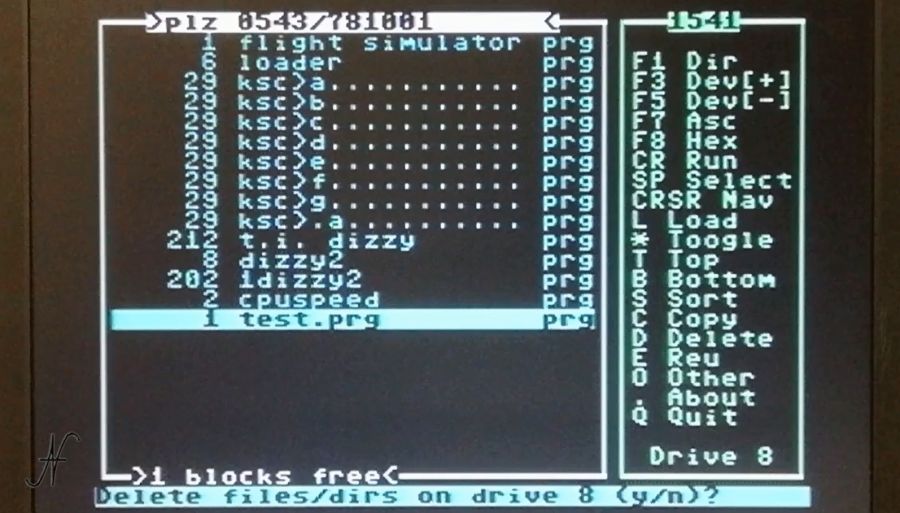In this video I show how to copy a file from micro SD to floppy disc and vice versa, using the Commodore 64 and the DraCopy by Draco software. Below the video, I have described all the steps.

Hardware components for the experiment
The components to carry out this experiment are:
- l’SD2IEC floppy disc drive emulator with SD memory cards;
- il floppy disc drive 1541;
- l’FastLoad interface, to speed up operations;
- il software DraCopy (by Draco), which is freely downloadable from the internet.
With all the equipment turned off, I connected:
- the serial cable of the floppy disc drive 1541 to the serial output of the emulator;
- the SD2IEC emulator to the datassette port (from where it takes power) and to the Commodore 64 serial port
- the Fastload interface to the Commodore 64 expansion port.

The floppy disc drive address is 8, while the emulator address can be selected via two dip-switches, and is set to 9.
Starting the program
Once the hardware part of the test is finished, it is possible to turn on the Commodore 64, the floppy disc drive 1541 and load the DraCopy software. Using a PC, I had already downloaded the latest version of the DraCopy software and copied it to the SD Card, with the name DC.PRG.

For the experiment I created a simple little program, called Try.prg, and I put it on the SD Card. The goal is to copy it from the SD card to the floppy disc, rename it and finally delete it.
Copy a file using DraCopy
At startup, DraCopy is positioned on address 8, which is then drive 1541. I inserted a diskette and pressed F1 (you) to highlight the list of files on the disk.
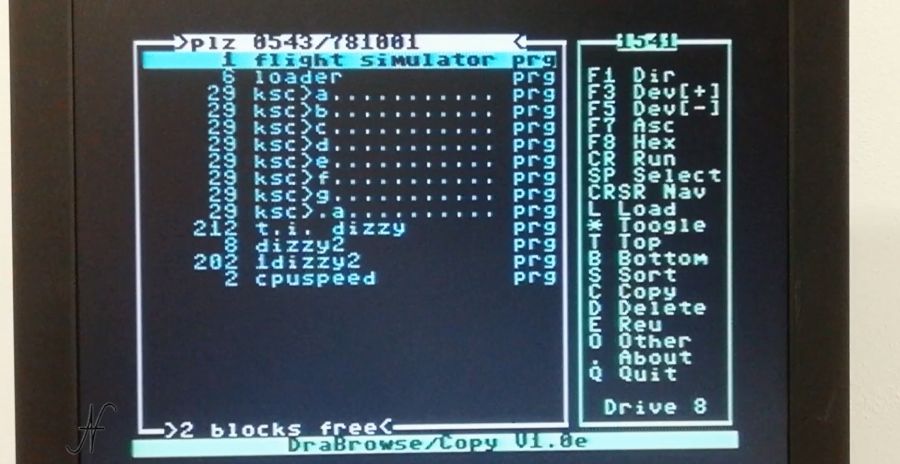
To position ourselves on the SD card, we must press F3 (DEV+), which allows you to change devices, going to the SD2IEC emulator, at address 9.
After choosing the file (for this experiment the file is Try.prg), using the arrows, you have to press C (copy), and then indicate the destination drive with F3 (DEV+). We then went back to drive 8 (the floppy disc drive 1541). To start copying, press RETURN.

The file is copied and is therefore visible in the list.
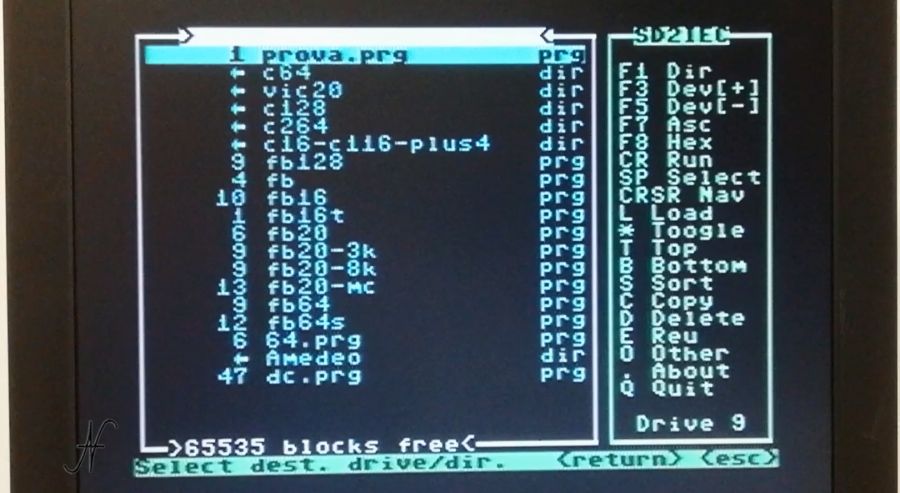
Rename a file using DraCopy
From the disk file list, another operation that can be performed with DraCopy is to rename a file. With the arrows, you can move to the file to be renamed, in this case Try.prg.
The command to rename a file is R (rename), and you can see it by pressing O (other), as it is initially hidden.
After selecting the file, you have to press R (rename), to change the file name.

For the experiment, I changed the file name from Try.prg a test.prg.
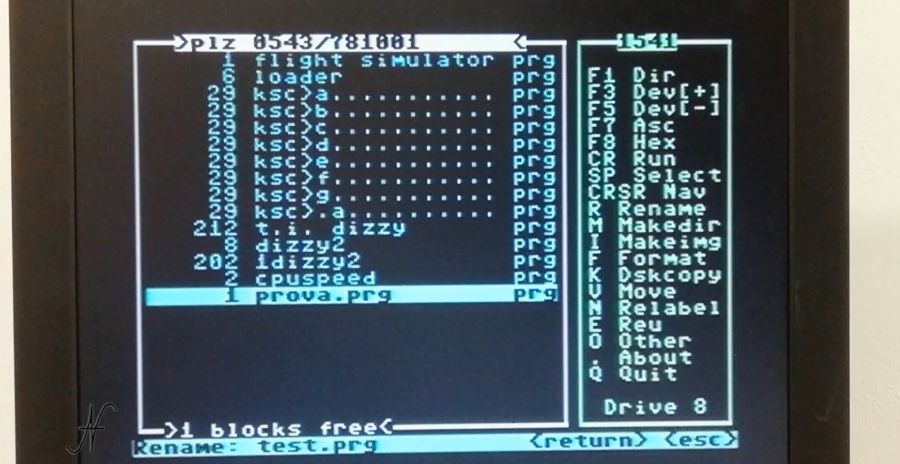
In the video, I showed the program Try.prg, which I copied and then renamed to test.prg, is functional and could be booted from the target disk.
Delete a file using DraCopy
Another operation that can be performed with DraCopy is to delete the file that has just been copied.
From the list of files on the disk, you can use the arrows to highlight the file to be deleted: test.prg.
To delete the file with DraCopy, press D (delete), and confirm with Y.