Is it better to install Windows 10 on old PCs? In this article I will try to give an answer and make some clarity.

There are some factors to take into account, especially:
- how old is the computer where you want to install Windows 10;
- which applications you want to use.
For very pushed applications of video editing, or to use very performing games, it is advisable to use new computers, and also quite performing.
To surf the internet, store and fix photos (even with photo editing programs), use social networks and even for normal use in the office, you can safely use a 5-10 year old computer, installing Windows 10.
They are used cheap, but relatively recent, desktops and laptops, with Intel Core i3 processor, Intel Core i5, Intel Core i7, as well as Dual Core or Core 2 Duo, which can be perfect for installing Windows 10.

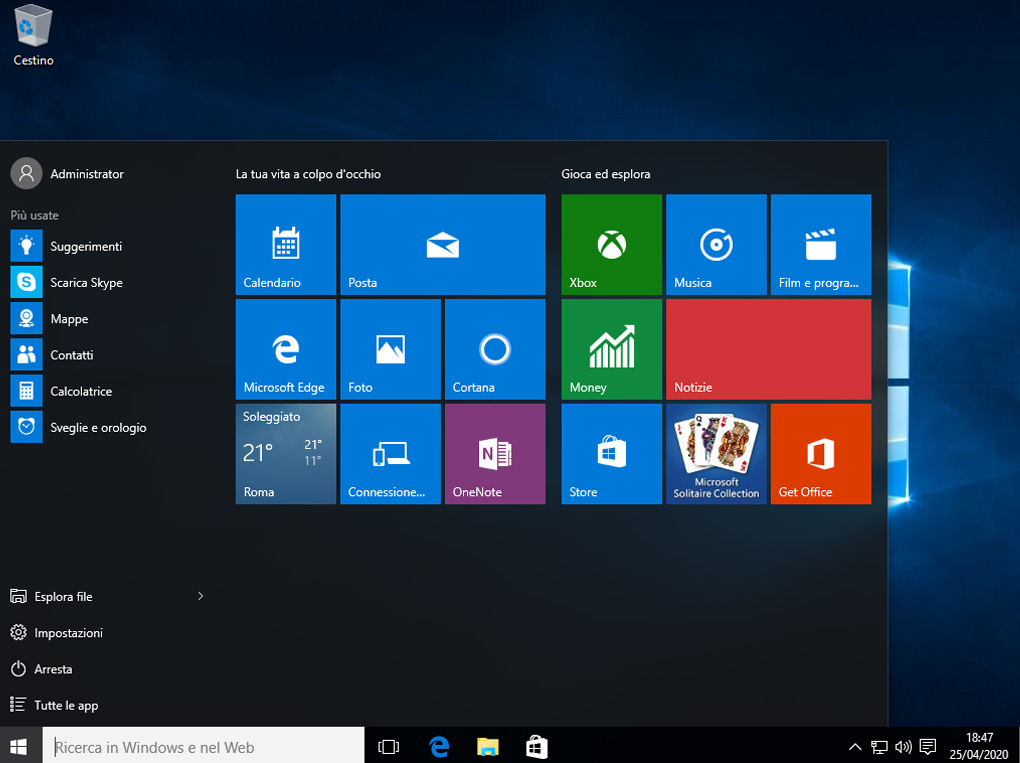
Why you need to install Windows 10 on old PCs
Unfortunately, dated computers and laptops, which have an old operating system installed, start to malfunction. In particular, the defects that can be found are the following:
- excessive slowness to do any operation;
- unavailable updates, so it is increasingly difficult to surf the internet;
- lack of security, due to outdated protection systems;
- difficulty connecting to WiFi networks.
It is therefore indicated to replace the old operating systems Windows XP, Windows Vista, Windows 7, but also Windows 8 with the new and more performing Windows 10.
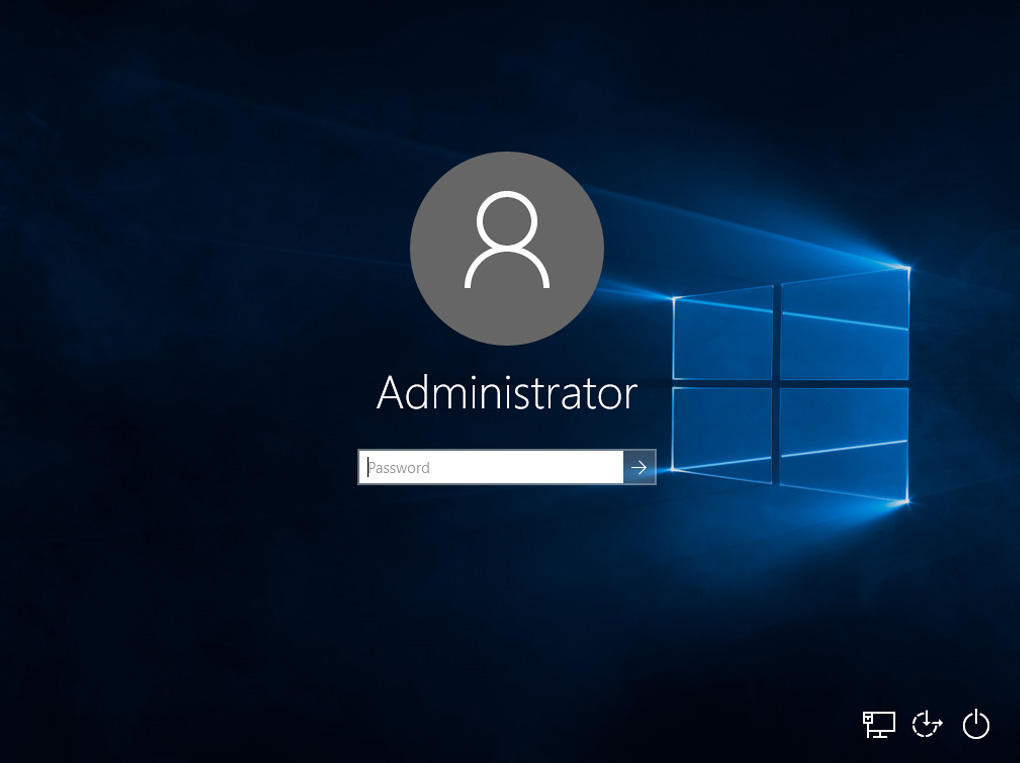
What I don't appreciate about Windows 10
Although opinions about Windows 10 are quite discordant, I must admit that I really appreciate the new operating system.
In the various experiments I carried out, I managed to successfully install, although with some difficulty, almost all the applications I used previously, including those officially no longer supported, such as VB6 and Office 2007. I also managed to use drivers from old peripherals, designed for Windows XP 64 bit: my old HP LTO tape drives, with Adaptec SCSI adapters, will still work for many years!

What, however, I do not appreciate about Windows 10 are the continuous automatic updates. Well, this is really a plague! The computer has to download huge amounts of data from the Internet and, very often, it takes a few minutes to start, but also to turn off, precisely because it is working on updates. I challenge anyone not to get angry when, on the plane, the commander forces the shutdown of electronic devices, and the laptop responds with this screen:
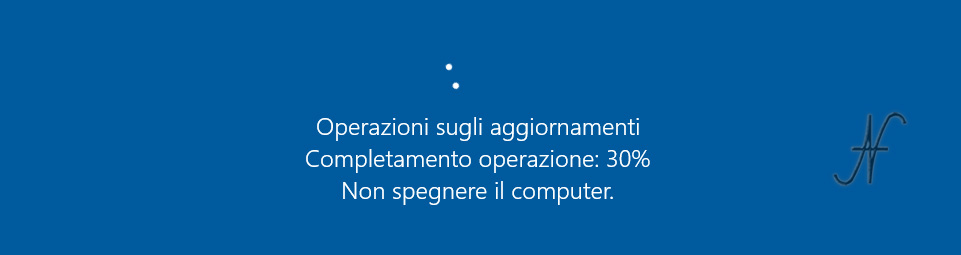
Apart from this flaw, Windows 10 remains an operating system also rather fast, as long as you scrupulously follow the suggestions I am going to give.
How to install Windows 10
I do not want to describe in this article the procedure of installing Windows 10. Rather I want to suggest a couple of changes to be made on older computers before installing Windows 10.
Anyone who tries to install Windows 10 without the changes I will indicate, will just waste time!
You don't need to take notes, what you need is very simple:
- RAM
- Ssd
Buying, for a few tens of euros, these two components, your computer (or notebook) will be a splinter with Windows 10! In the following photos I highlighted with arrows the SSDs, RAM and also any additional HDDs.

Speaking of RAM, obviously you will have to use one compatible with the motherboard of the old PC, with a size of at least 8GB. I recommend checking on the manual of the motherboard, or on the website of the manufacturer of the same, what is the maximum amount of RAM memory that can be installed. In fact there might be motherboards that don't support 8GB of RAM. I do not recommend installing Windows 10 on old PCs with only 2 GB of RAM, if not for really quiet use.

Regarding the SSD: if the computer has space to mount multiple hard drives, you can use the SSD only for the operating system and programs, while continuing to use normal HDDs for data. If you use the SSD only for the operating system and programs, 120GB-240GB can be fine.
If, on the other hand, the computer is laptop and there is no room for a second hard disk, you will need to buy a more spacious (but also more expensive) SSD.

On motherboards, it is possible that there are more free SATA ports, but with different characteristics - it is good connect the SSD to a SATA III port. SATA III ports can be identified by a different color, or they can be marked with SATA 6G. Consult the manufacturer's manual to find the fastest SATA ports available on your motherboard.

While the computer is open to make the RAM and SSD update, I recommend giving it a good clean with compressed air, taking care to block the fans with a screwdriver (or even with a finger), before blowing over the air. If the fans are not blocked, in fact, they will begin to turn very quickly under the effect of compressed air, ruining themselves. It is better to work outdoors, in fact the compressed air will raise a large fuss. You will have to clean all the cooling fins, the fans and the various components well, taking care not to approach the compressed air pistol on the electronic components of the cards too much.

Ed ecco pronto il vostro "nuovo" vecchio computer con Windows 10!

Finally, before proceeding to purchase the Windows 10 license, I recommend taking advantage of the trial period granted by Microsoft, in order to be able to evaluate if the performance of the PC meets your expectations.

