It can happen, on some computers, that the system takes a long time to turn off. In this article, I describe a couple of procedures to try to quickly shut down Windows 10. It happened to me on a rather powerful workstation, with many GB of RAM, and I solved by applying the methods described below.


Before trying the two procedures that I will describe shortly in this article, I recommend verifying that the system is healthy!
The two commands to use to verify that the system is healthy are as follows and must be started by the command prompt, run with administrator privileges.
To check your hard drive:
chkdsk c: /f
To check windows 10 system files:

sfc /scannow
If the system is already healthy and there are no applications or services that prevent windows from shutting down properly, in this case it is good to try these two tips to quickly turn off Windows 10.
Quickly shut down Windows 10, settings in control panel
By default, Windows 10 is configured to trigger a hibernation procedure, instead of shutting down. This causes Windows to start faster.
When Windows 10 shuts down, a file is created with system state information. Next, by turning on the computer, Windows reloads the kernel, drivers, and session from the hibernation file, instead of starting by loading all the files from scratch.
If you want to speed up the shutdown of Windows 10, although at the expense of the speed of ignition, you can disable the quick start.

From the Control Panel, System & Security, Power Options, click on the left, on Specifies power button behavior.
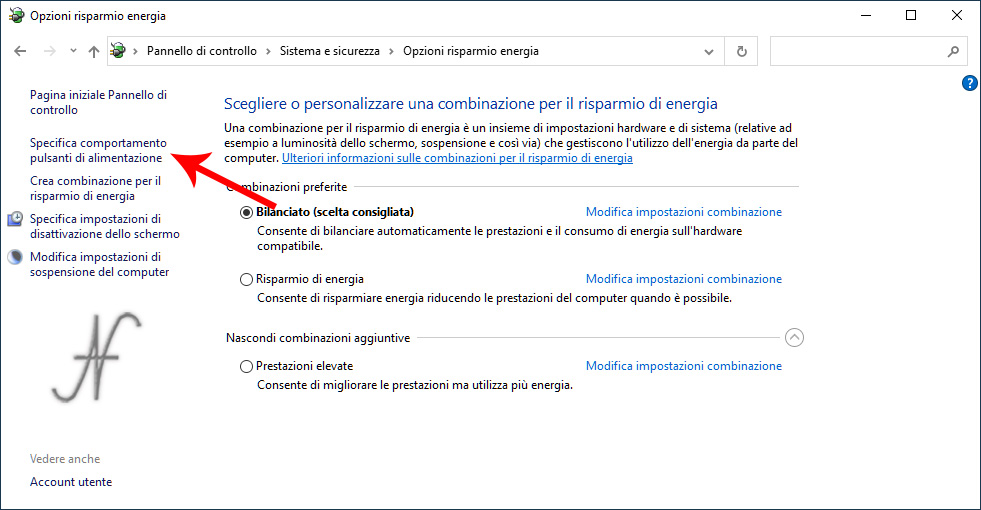
You must then proceed to change the shutdown settings. To enable the ability to change these settings, click Change settings that are currently unavailable.
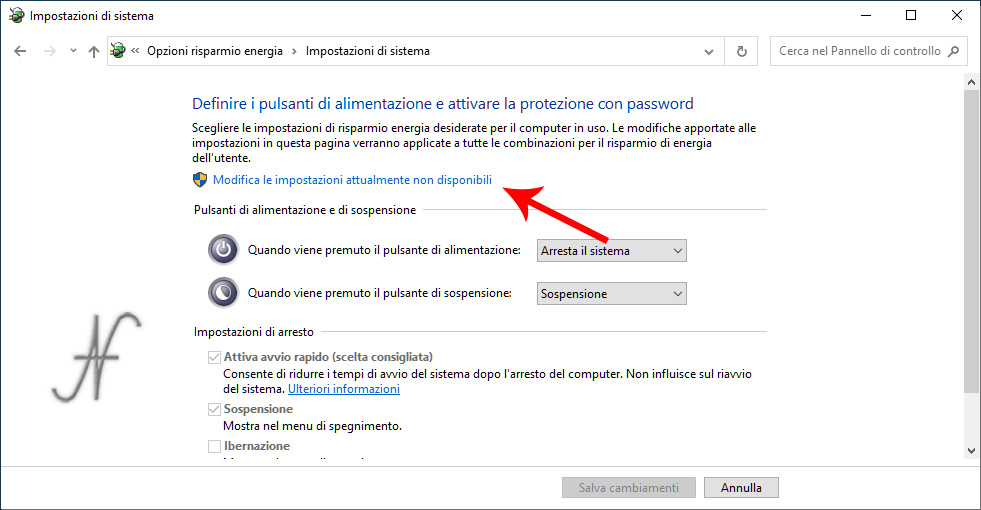
Finally, uncheck from Enable quick start (recommended). Then save the changes.
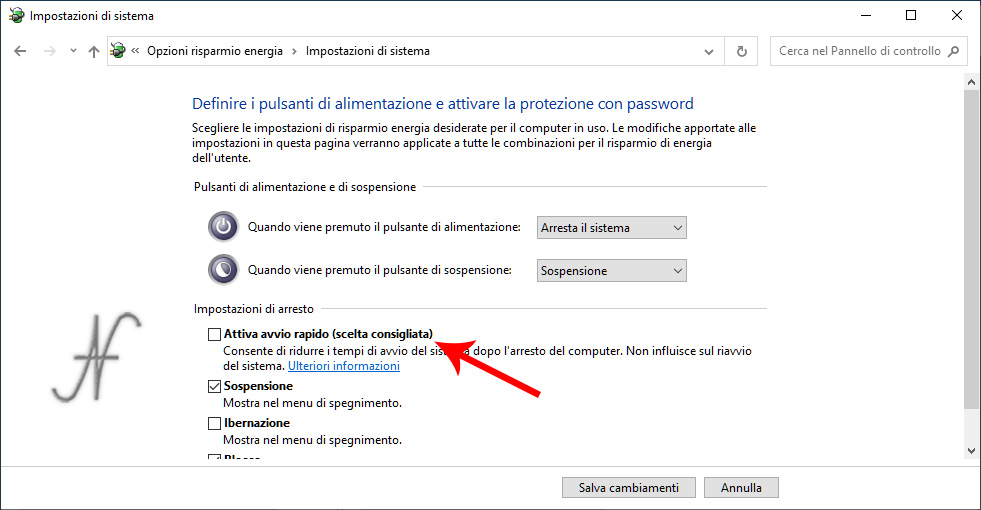
Already with this setting, the system will turn off much faster, but, as already specified, at the expense of the ignition speed. Obviously the operation is reversible, so it is always possible to reactivate the quick start, if you prefer the system to start quickly, at the expense of a slower shutdown.

Another setting to check in the registry
Reading various blogs, I happened to find people who suggest reducing the timeout of closing the Apps, while shutting down Windows. I do not agree with these suggestions: in my opinion it is better to close the Apps before turning off the system. If, unfortunately, some application had remained open, it is good to give time to close safely.
I found this setting, however, rather useful, which allows you to quickly shut down Windows 10, preventing it from clearing and overwriting the virtual memory paging file.
If this option is enabled, Windows clears and overwrites the paging file, to improve the privacy of the computer.
By disabling this option, the system is able to shut down faster.
start registry editor with the regedit.
Find the key:
HKEY_LOCAL_MACHINE\SYSTEM\CurrentControlSet\Control\Session Manager\Memory Management
Then set the value to 0:
ClearPageFileAtShutdown
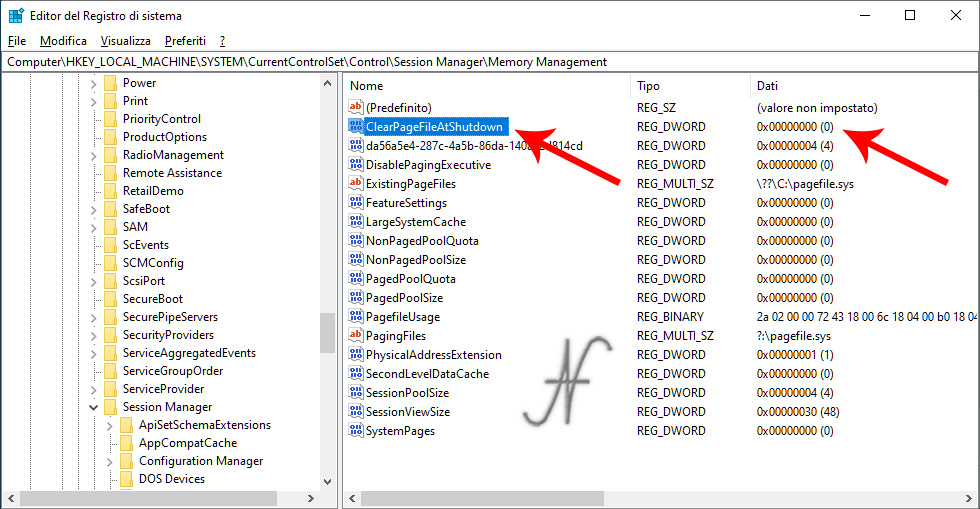
However, it is possible that the option ClearPageFileAtShutdown Property is already set to 0 on the computer.
If, with the two procedures described above, the computer is still slow to shut down, I recommend taking a look at the active services and processes. It is possible that some process or service is blocked and does not allow the computer to shut down quickly.

Thanks for the advice on this page, so far none of those I have viewed and contacted knew how to solve it. Now I have w10 as at the beginning new and fast.
Big! I'm glad!