Welcome to the latest article on Windows 10 storage spaces. After writing three articles on the mirroring, today I describe the storage spaces simple of Windows 10.

The simple storage spaces of Windows 10 they do not have data protection features in the event of a hard disk failure (otherwise known as resilience). However, they are useful for obtaining a virtual drive that is larger than that of a hard disk. It is in fact possible to add the capacities of individual hard disks in a single virtual drive.
In addition you can increase the size of the virtual drive as your needs grow by adding more physical hard drives.
Hard disk installation
To create a virtual drive in a storage space, you need to install some hard drives in your computer. Obviously, you have to check that you have available ports (usually they are SATA) on the motherboard. To carry out this test, I used two mechanical hard drives: one of 250GB and another of 500GB, SATA.

Hard drives can be formatted or not. In any case, creating a storage space will erase all data on the disks you will use.
Create a simple storage space
The functionality to create simple storage spaces of Windows 10, is located in Control Panel, System and security, Storage spaces. Administrator privileges are required. Those who have already read the first article, on how to create mirrored storage spaces, can skip the first four slides.

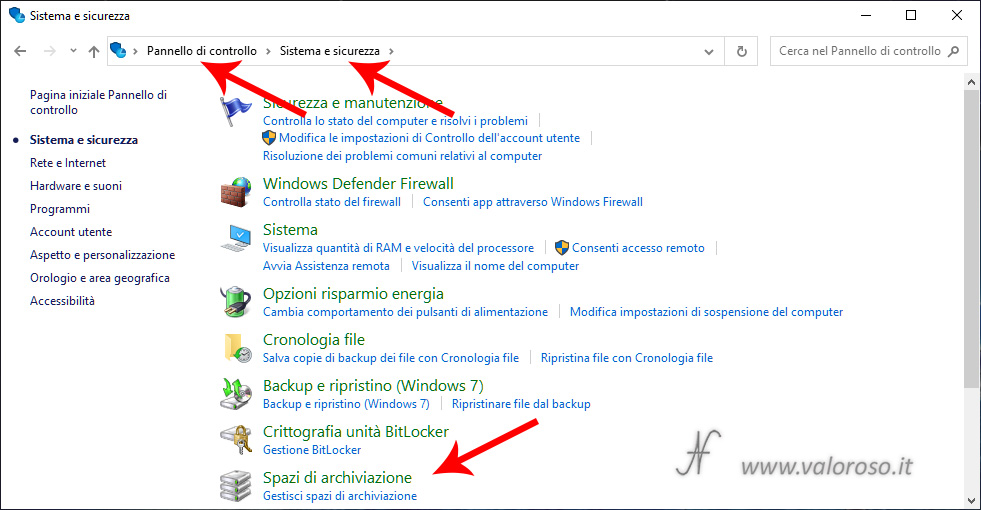
From the window Storage space management, click with the mouse on Create new pool and storage space.
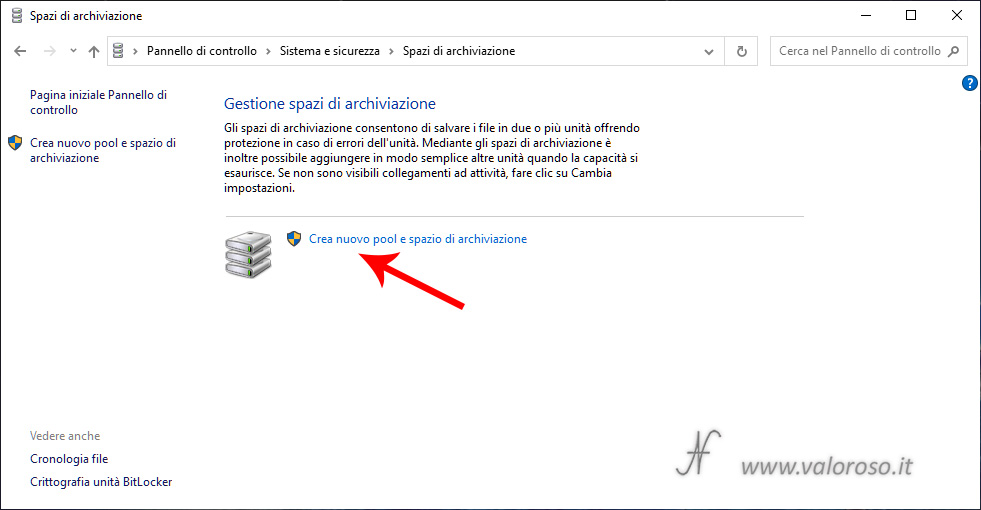
At this point, after confirming that you have administrator privileges, you can select the physical drives (hard disk or SSD) that will form the storage pool. Physical drives can already be formatted or not. In any case, all data present in the selected disks will be erased.
If the drives are not formatted, select the hard disks that need to form the storage pool and press Create pool.
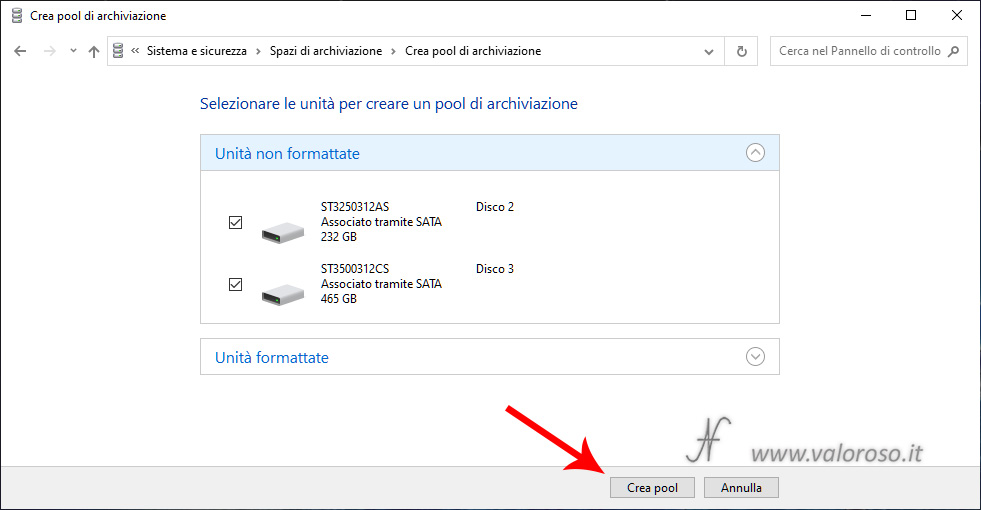
If a hard disk is already formatted, pay attention to choose the correct one, before pressing Create pool.
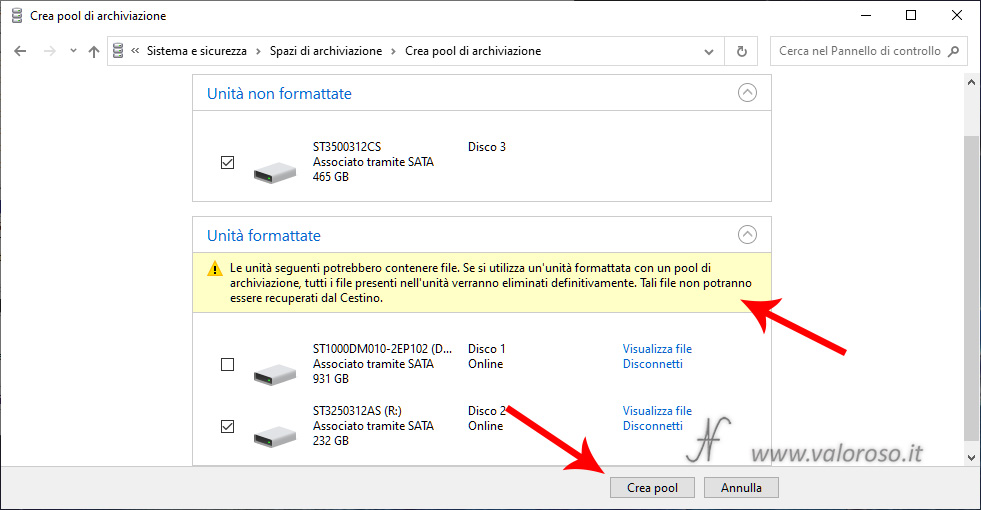
From now on, the settings are different from those already seen for mirroring.
you can then enter the name and letter of the virtual drive that you want to create and specify that you want to create a resiliency type Simple (no resilience). It is also possible to create more than one virtual drive in the storage pool, obviously by sharing the available space between the virtual drives.
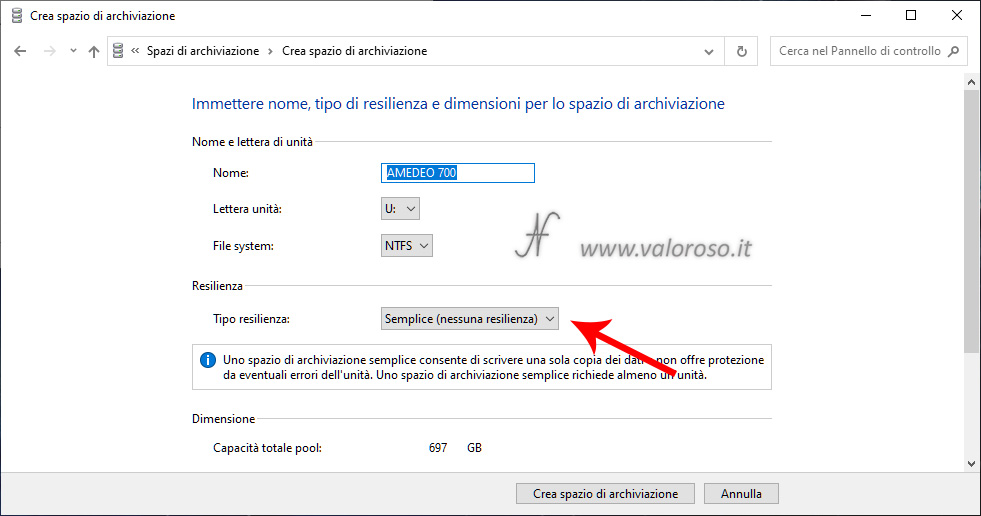
By scrolling down to the same screen, you can set the maximum size of your storage space. The available size is given by the sum of the capacities of the hard disks that make up the storage pool. As a matter of fact Windows 10 also allows you to set larger capacities for the virtual drive. Anyway, the virtual drive cannot be filled more than the sum of the capacities of the physical disks. Exceeding this capacity, that is, setting a larger capacity than the available pool and, subsequently, filling the virtual drive beyond the size of the disks, it will be necessary to add more hard disks to the pool.
After setting the maximum storage size, you can click Create storage space.
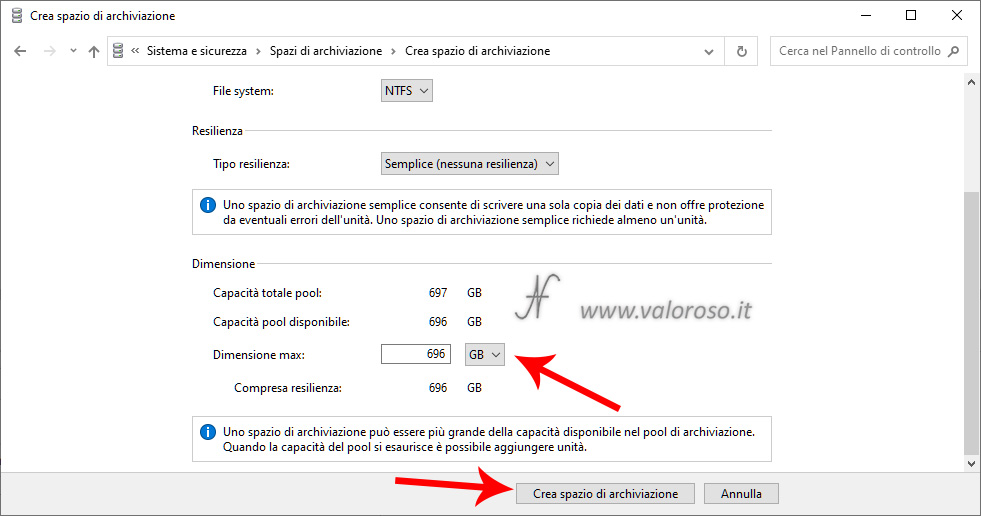
Here is created the virtual drive, to which I assigned the letter U. This drive will behave like a normal hard drive.
Be careful, though. As I have already specified, no data resilience is expected. In case of failure of a hard disk of the pool, the files contained in it will be inaccessible!

Moreover, the files are distributed from the various hard disks automatically by Windows 10, therefore, it is possible that, in the event of a failure of a hard disk, some files scattered throughout various folders are lost.
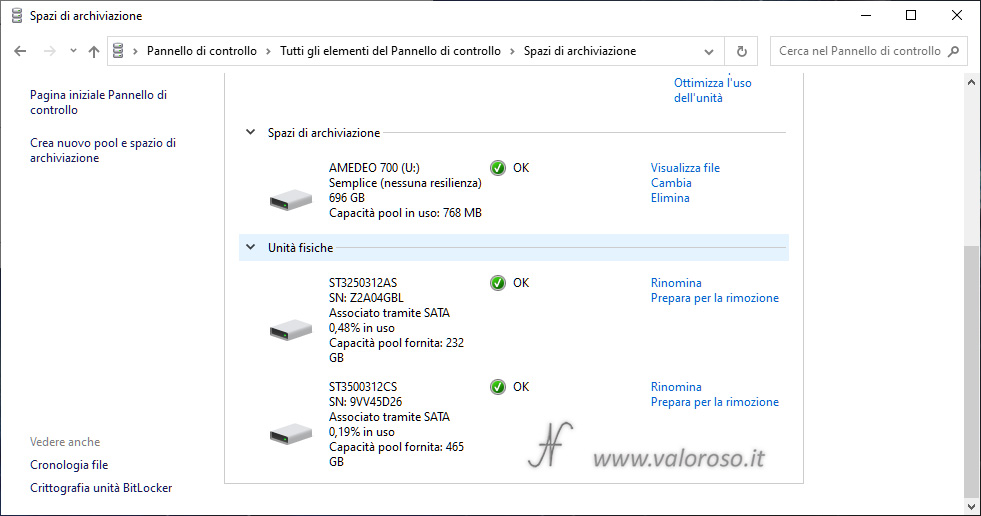
The newly created virtual drive is also visible in Disk management, as if it were a normal basic disk. The two physical disks that make up the virtual drive are no longer visible in the list.
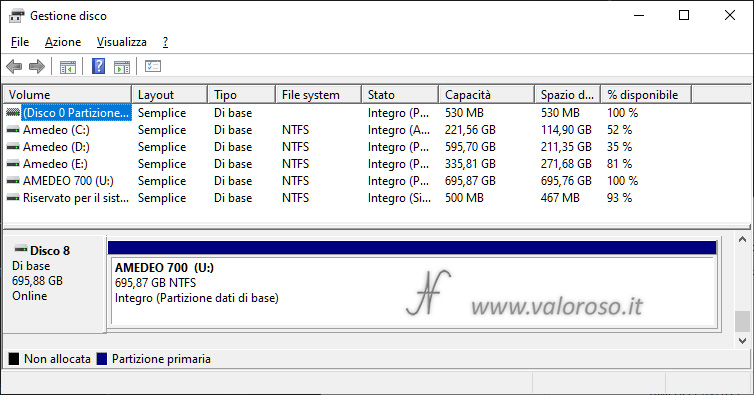
Performance of Windows 10 Simple Storage Spaces
As I had already done for mirrored storage spaces, I measured the performance of the hard drives before and after the creation of the storage space.
I can say that I have not experienced any noteworthy performance losses.
Here are the performance of the two disks (R and S), measured with CrystalDiskMark, before the storage pool is created. The disks are not exactly recent: the performance is quite disappointing already basic, especially when compared to those of solid state drives SSD.


After deleting and mettling the two disks (R and S) in a pool and creating a simple storage space (virtual drive with letter U), here are the results.
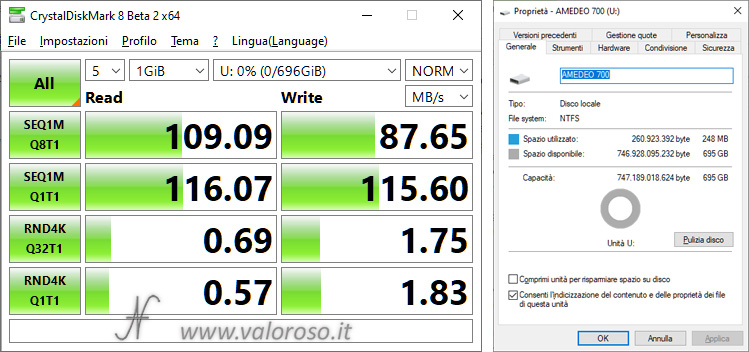
I also measured CPU usage when writing files to physical disks and virtual drive storage, and found no substantial differences.
Moving the storage pool to another computer
Another test I carried out is to move the storage pool to another computer (always running Windows 10 operating system). I connected the two hard drives by means of two docking stations to the USB ports of the second computer.

The second computer also had access to files on the storage pool virtual drive.
Be careful, though! It is necessary to move all the hard disks that make up the storage pool to the second computer! In fact, the files may be scattered across both hard drives. In addition, by moving only one hard disk in the pool, in some circumstances I found it impossible to reinstall the hard disk in the pool, resulting in the loss of a huge amount of data!
even on the second computer the storage space retains the same properties that I had set on the source computer except for the virtual drive letter which can be changed to Disk management.
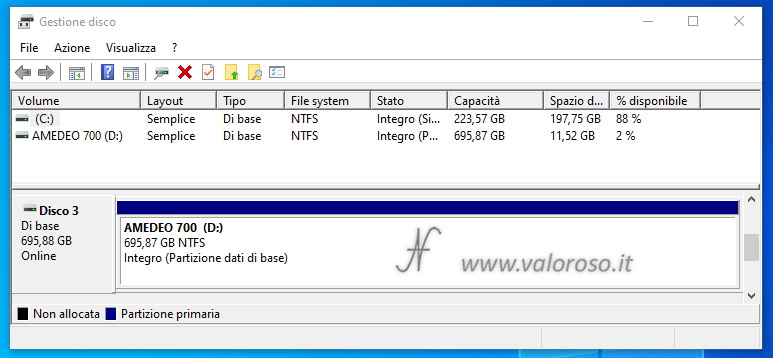
I tried to put files, from the second computer, in the simple storage space of Windows 10.
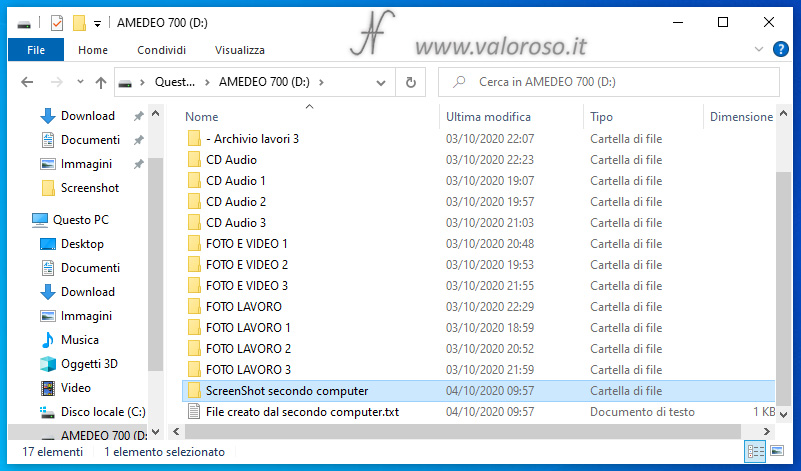
After moving the hard disk pool back to the first computer, the one with which I created the storage space, all the files I had inserted with the second computer were perfectly readable.
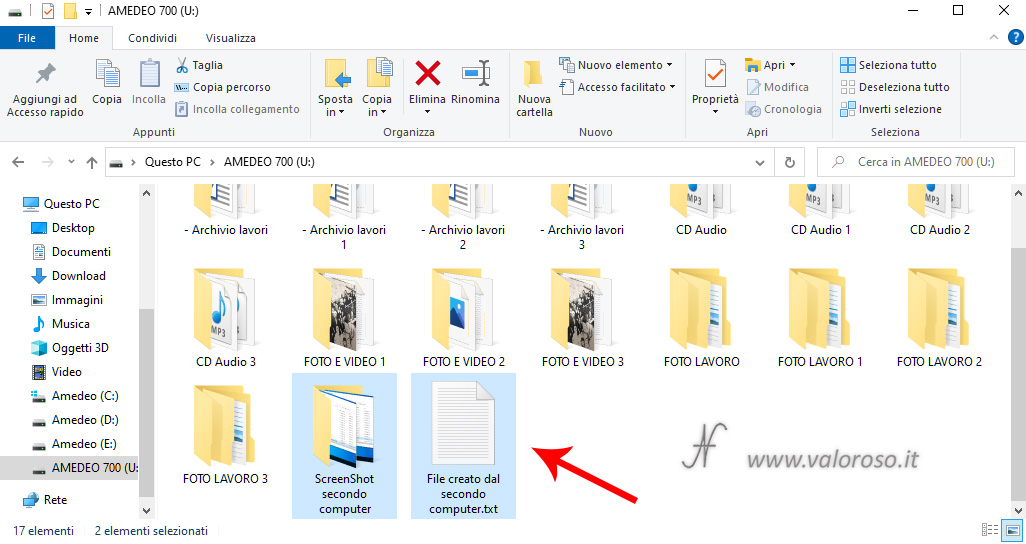
Simulation of a hard disk failure of a Storage Pool
I repeated, even for the simple storage space, the same fault simulation that I had carried out with a mirrored hard disk. In this case, however, the results were very different!
I then removed, without giving any notice to Windows, one of the two hard drives that make up the storage pool. The operating system noticed the error and immediately displayed notifications.
If, with storage spaces in mirroring, I managed to recover all the data, with storage space simple only some files have been saved (evidently those present in the hard disk still inserted in the computer).
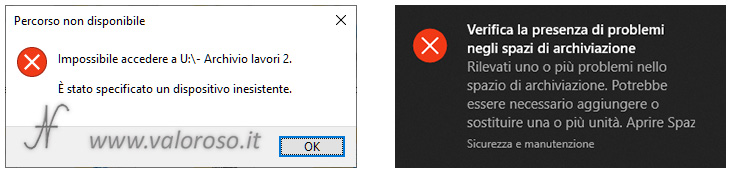
The error is also shown in the section of the Control Panel, for Storage Spaces.
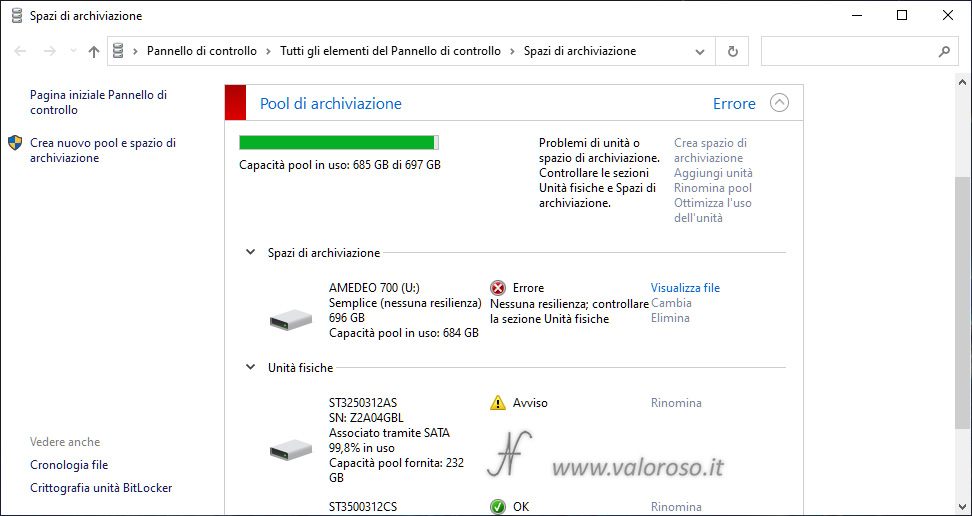
Elimination of storage space
To delete the storage space, with simultaneous deletion of all data, you can follow the steps described in this article.
After the storage space and the hard disk pool are deleted, the physical disks can be used individually.
Conclusion
If I particularly liked mirrored storage spaces (I consider them a cheap alternative to a RAID controller), simple storage spaces of Windows 10 I did not find them particularly interesting.

Of course, it is possible to create a virtual drive of practically infinite size, adding hard disks from time to time, but the management of the storage pool is rather laborious, especially in case of failure of one of the hard disks.
In case of mirroring, simply replace the damaged hard disk and tell Windows that you want to rebuild the pool: the data is recovered from the still healthy hard disk.
On the contrary, with simple storage space, in case of failure, you still have to rebuild the pool of hard drives. Next, you have to restore all the data from a backup, having no evidence of which files were present in the failed hard drive.
