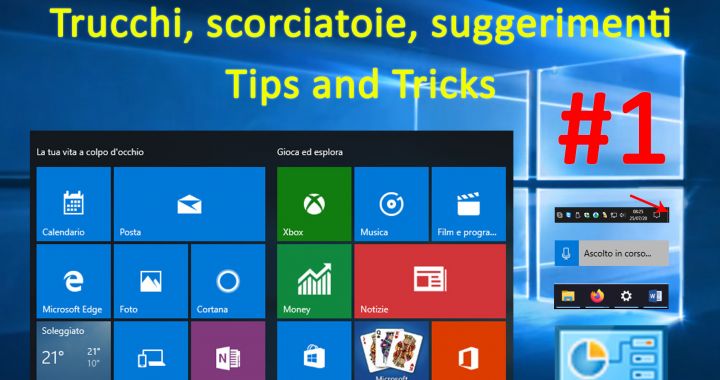I have always found it particularly interesting to discover and use tips and tricks, keyboard shortcuts, suggestions, in short: useful tricks for Windows 10. Some tricks are already known and used, but others are more particular. Here, then, are the first useful tricks to make the best use of Windows 10. Other articles with additional tricks will follow.

Useful tricks for Windows 10: copy/ paste with history
We all know the Copy and Paste commands. They were invented way back in 1973 by Larry Tesler, who recently passed away.
It is possible to keep the history of the copied notes, to paste not only the last object, image or text copied, but also the previous ones.
First you need to activate the function Clipboard history, which is located in the settings (Settings, System, Clipboard). From the same settings you can also clear the clipboard data history.
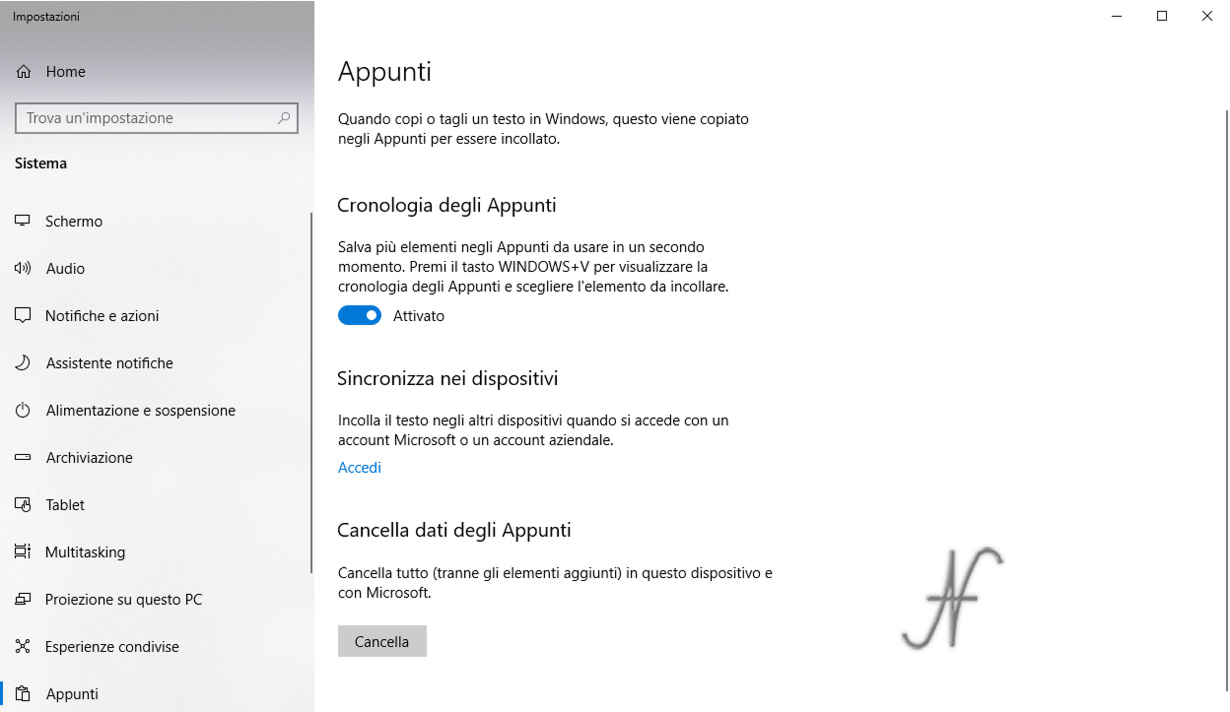
After activating the function Clipboard history of Windows 10, you can use it by pressing Windows + V, instead of Ctrl + V. A window opens that lets you choose which clipboard to paste. From the same window, you can also selectively delete the clipboard that is no longer useful by clicking on the icons with the three dots. Finally, you can clear all the clipboard history by clicking on one of the icons with the three dots and then on Erase everything.

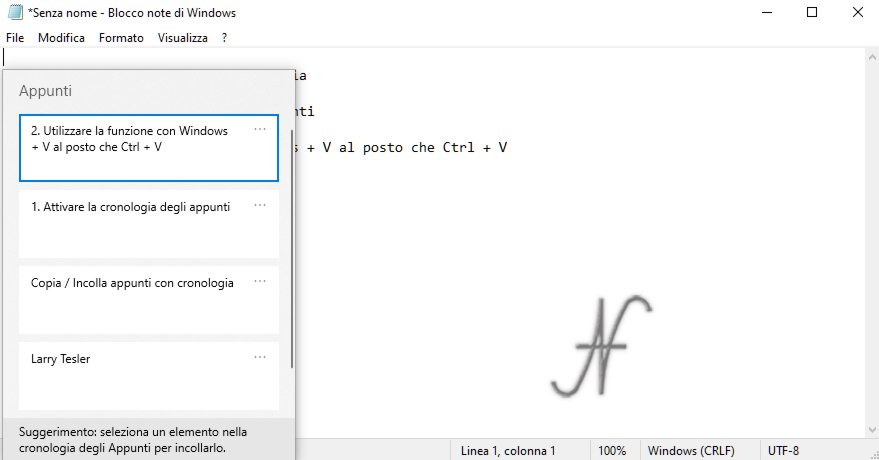
Four ways to show the desktop
Another of the useful tricks for Windows 10 allows you to show the desktop. The desktop can be shown in at least four ways. The easiest is to press the key combination Windows + D. By pressing the same key combination again, the windows, which have been minimized, are restored.
The second method is to press Windows + M: All windows are minimized. To restore them, you need to act on every single minimized window.
The third method is to press the right mouse button on the taskbar, then click on the command Show desktop.
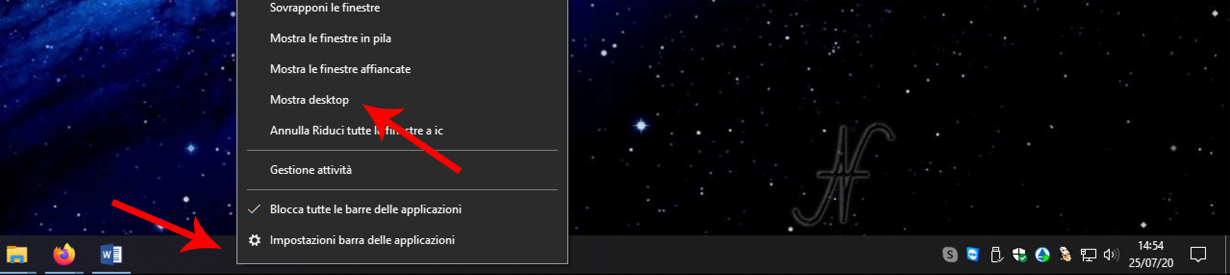
The last alternative is to press on the small and invisible icon on the right of the taskbar, further to the right of the clock and notifications.

By pressing that invisible icon, the desktop will be shown.
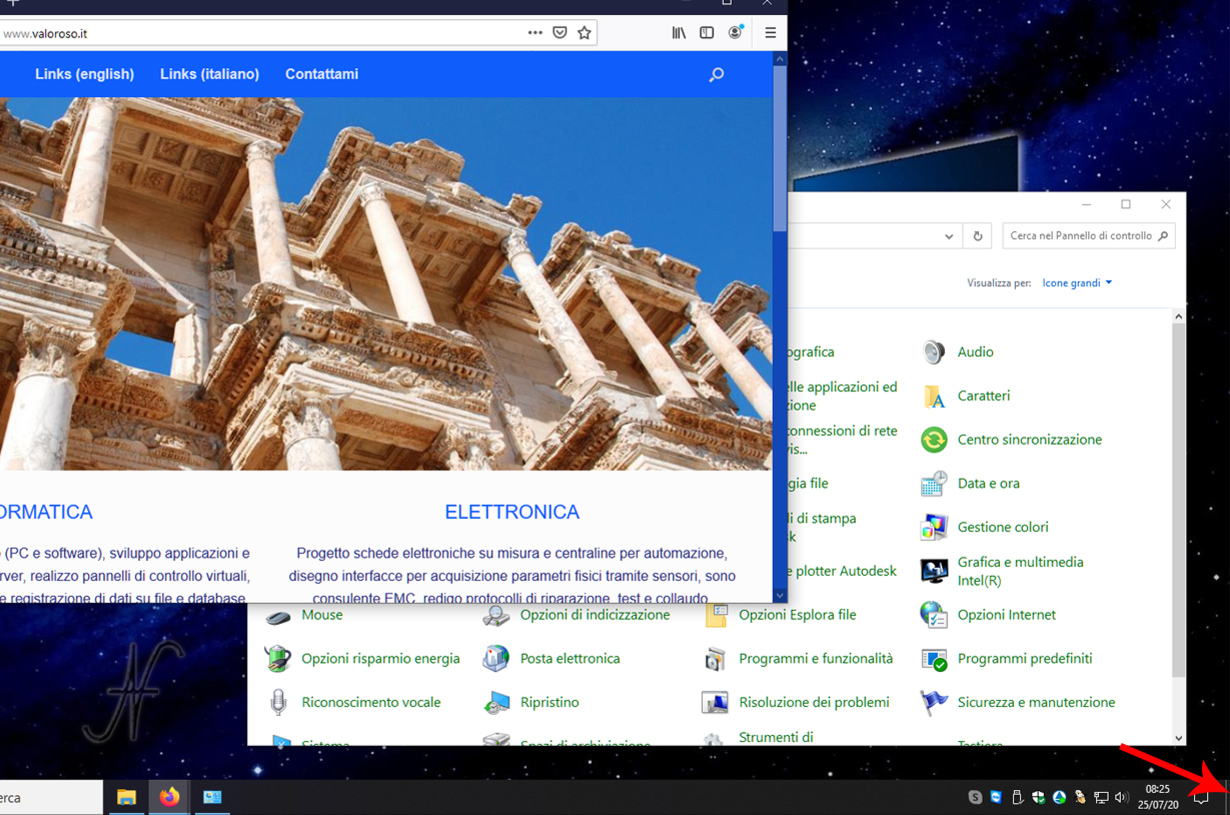
Give her Settings, Personalization, Taskbar, you can also enable the "Use Aero Peek to preview your desktop when you move your mouse over the Show Desktop button at the end of the taskbar". By activating this function, the desktop will be displayed transparently, simply by hovering over the invisible icon with your mouse.
The same transparency function can also be activated by pressing, with the right mouse button, on the invisible icon, and then click on View desktop.
Useful tricks for Windows 10: undo the cancellation
We all know the keyboard shortcut Ctrl + Z it saves our lives in many cases! Cancels the last command or the last text you typed.

But what if, while using Word, we press Ctrl + Z by mistake, deleting by mistake the last text typed? Simple: we can cancel the cancellation. In this case, you have to use the keyboard shortcut Ctrl + andwho allows you to cancel the last cancellation!
Load a program automatically when Windows starts
Sometimes, it can be convenient to make sure that some programs or applications they start automatically when Windows starts. To do this, in a simple way, simply paste a link of the app, which you want to start automatically, in shell:startup (autorun).
From the file explorer location bar, type:
shell:startup
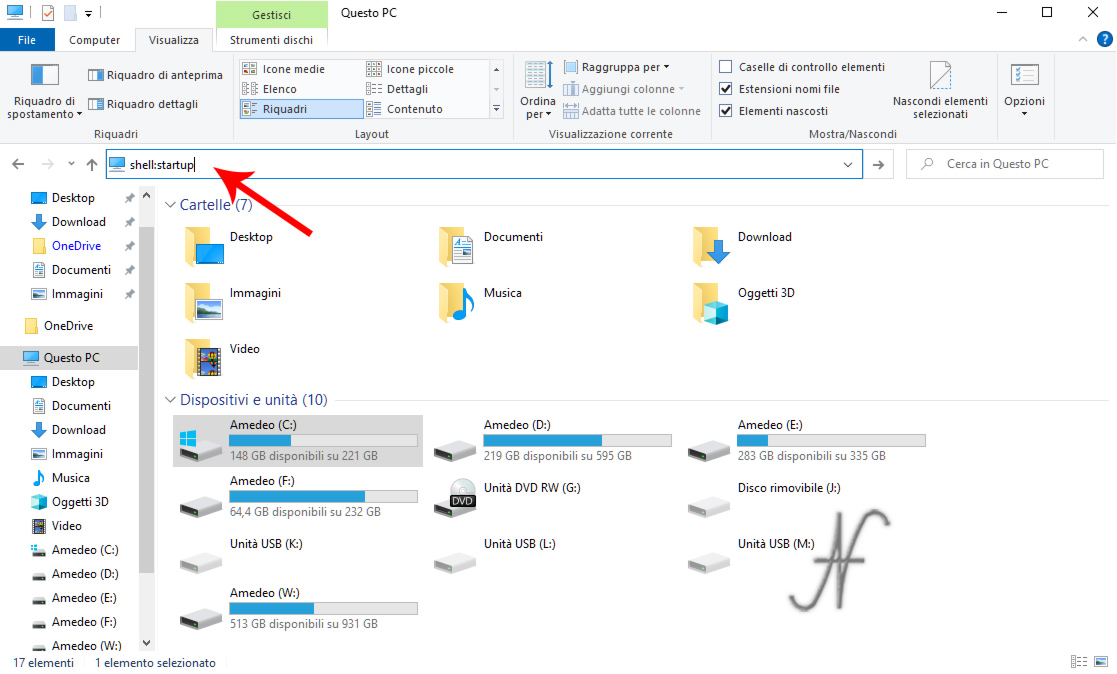
In the folder that opens, you can paste the shortcuts of the applications that you want to start when Windows starts.
Quick access to Windows 10 settings: God Mode
Find in a single window the Windows settings, listed and sorted, makes us feel very powerful. Maybe that's why this hidden feature of Windows was called God Mode.
Enabling it is very simple: simply follow the following two steps.
1. Create a new folder on your desktop. You can do this by pressing the right mouse button, on the desktop, then selecting New Folder.
2. Rename the newly created folder to the following name:
GodMode.{ED7BA470-8E54-465E-825C-99712043E01C}
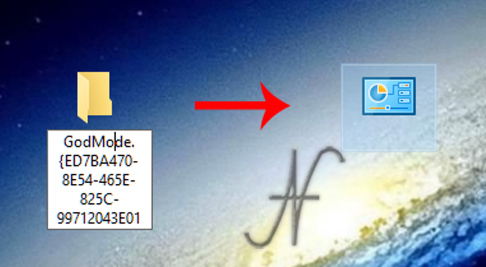
The folder icon is automatically changed and, clicking on it, opens a window with The Windows Settings.
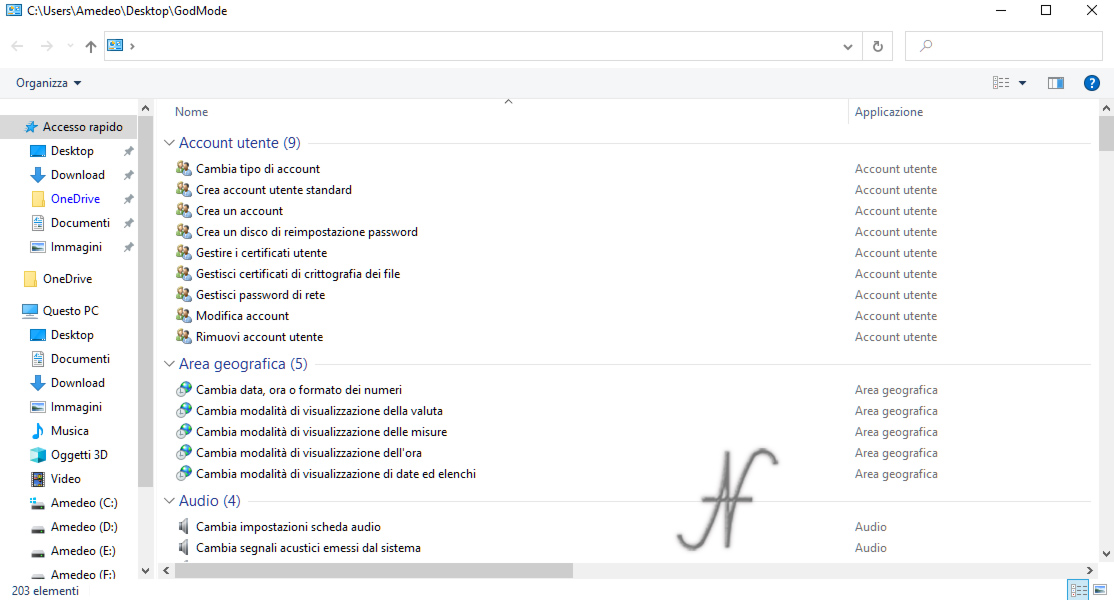
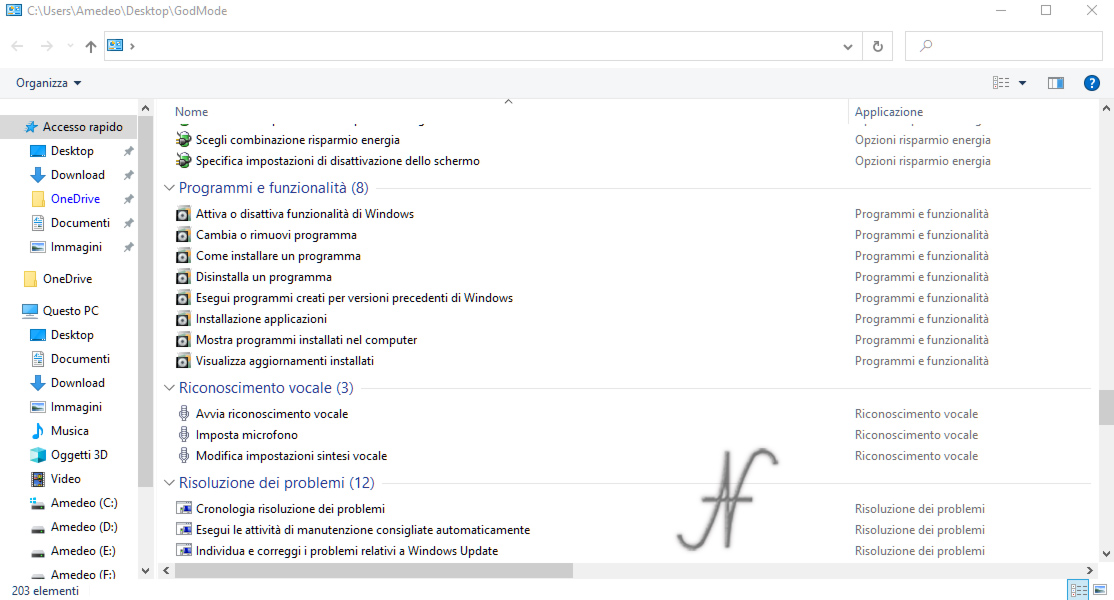
Even if it is created on the desktop, the God Mode icon can be moved to other folders on the hard disk.
Useful tricks for Windows 10
To try the tricks and to write this article, I used Windows 10, version 2004. It is possible that some older versions of Windows do not provide the possibility to use all the tips and tricks described above.
See you soon, with more tricks!