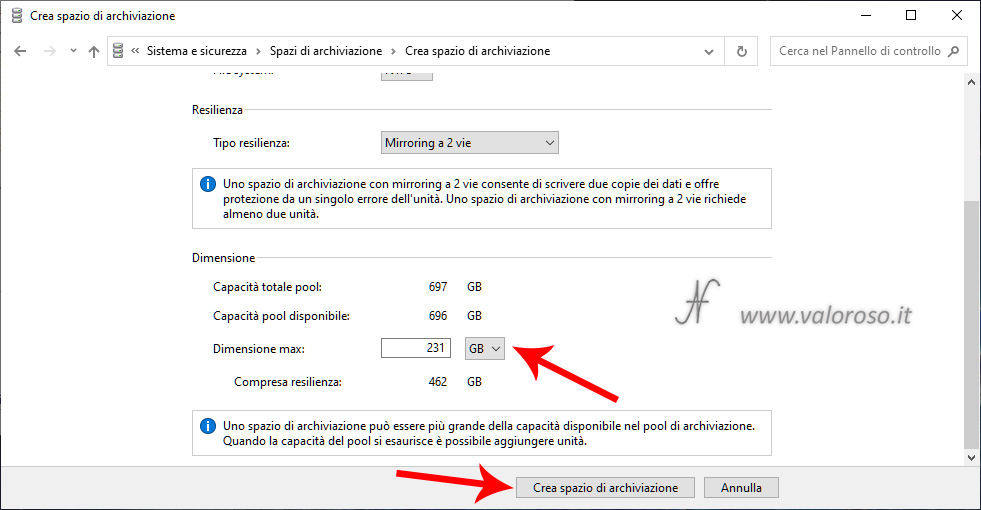Windows 10 Storage Spaces allows you to combine two (or more) hard drives into one pool, later using them in one or more virtual drives.

They can be used to improve data resiliency: such as data protection against hard disk failures (mirroring). Or, Windows 10 storage spaces can be convenient for getting larger drives, equal to the sum of the capacities of hard drives.
In this previous article, I had described all the steps to create a storage space, 2-way mirroring. Using two physical hard drives, all files are available on both disks in real time. In the event of a hard disk failure, the data is still available on the second physical disk.
In this article, I will analyze the performance of storage spaces and also carry out experiments, removing a hard disk to simulate a storage pool failure.
Windows 10 Storage Spaces Performance
Reading some articles available online, it would seem that a virtual unit of a storage space has lower performance compared to a physical hard drive.

I carried out some tests, both on physical records before combining them in a pool, and on a virtual unit consisting of two mirroring records. I can say that I did not experience any performance degradation. Certainly, especially in writing, the performance of virtual unit are comparable to those of the less performing mechanical hard disk that forms the pool. This, however, is an obvious fact: the operating system must in fact wait for the data to be written simultaneously on both discs. The slowest disc responds later, slowing down the process.
In the following image, here are the physical records, in Disk management, before you create a storage space. The two discs were formatted and assigned the letters R and S.
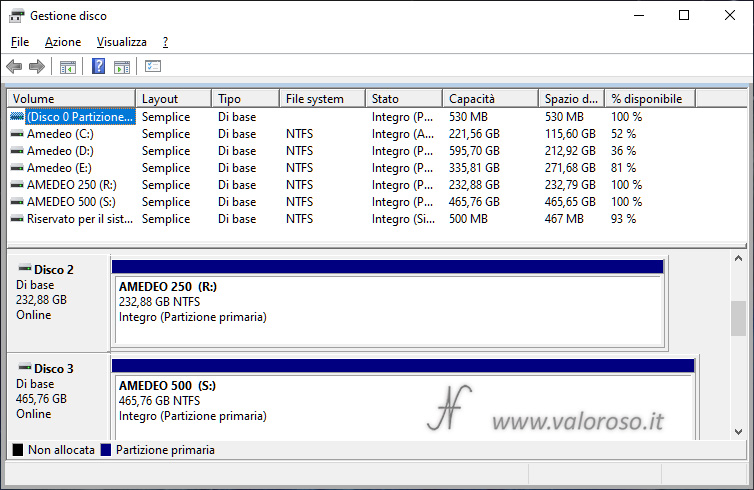
And here are the performances of the two discs, measured with CrystalDiskMark. The disks are not really recent: the performance is quite disappointing already basic, especially when compared to those of ssd solid state drives.


After canceling and united the two records in a pool and creating a storage space (virtual disk with letter t), here are the results. The virtual disc is visible in disk management as a single unit.

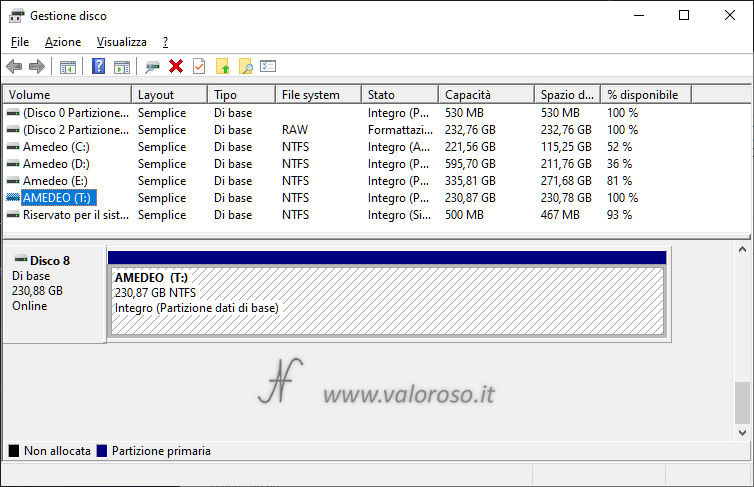
The write performance is similar to that of the slower disc.

I also measured the use of the CPU during the writing of files on physical records and on the virtual unit of the storage space, and I have not found substantial differences.
Simulation of a failure of a hard disk of a Storage Pool, 2-way Mirroring
It is difficult to properly simulate a hand disk failure. In fact, hard disk (or SSD) can behave differently, depending on the type of failure and type of controller to which they are connected.
In the lucky cases, damaged hard disks can be more slow and degrade computer performance. Those with S.M.A.R.T. They can give an error message to the start of the computer. In this case, there is the possibility of creating a copy of the disc in time, before irreparable damage takes place.
In other cases, when a hard disk (or SSD) is seriously damaged, the controller could freeze, preventing the start of the computer, even if the damaged disk does not contain the operating system.
To simulate an error to one of the two hard disks that make up the pool of the storage space, I removed it from the computer.
I started Windows 10, without one of the storage disks (mirrored). As I expected, I still managed to access the data I had saved on the storage space.
Surprisingly, Windows 10 did not show any notification relating to the lack of a hard disk in the storage pool. However, I was able to see that the error was shown in the section of Pannello di controllo, for Storage Spaces.
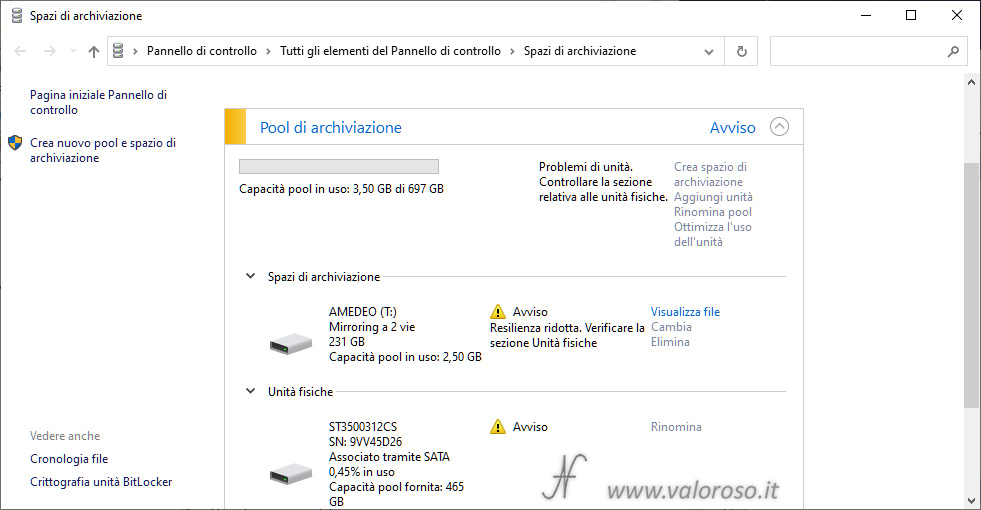
However, it remains possible to find the 313 error in the register of events of Windows 10. To find it, open the Event Viewer, in the Application and service logs, Microsoft, Windows, StorageSpaces-Driver, Operational.
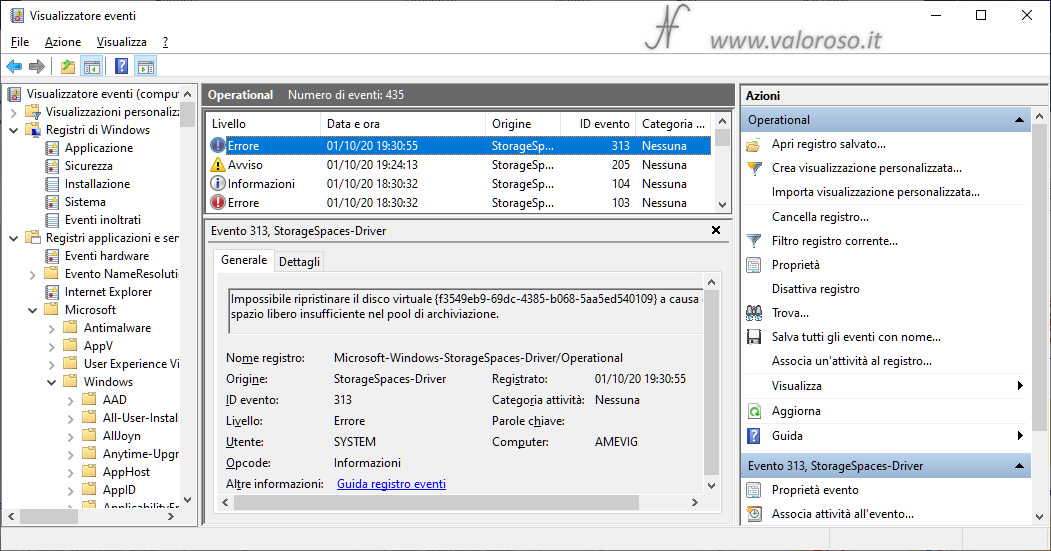
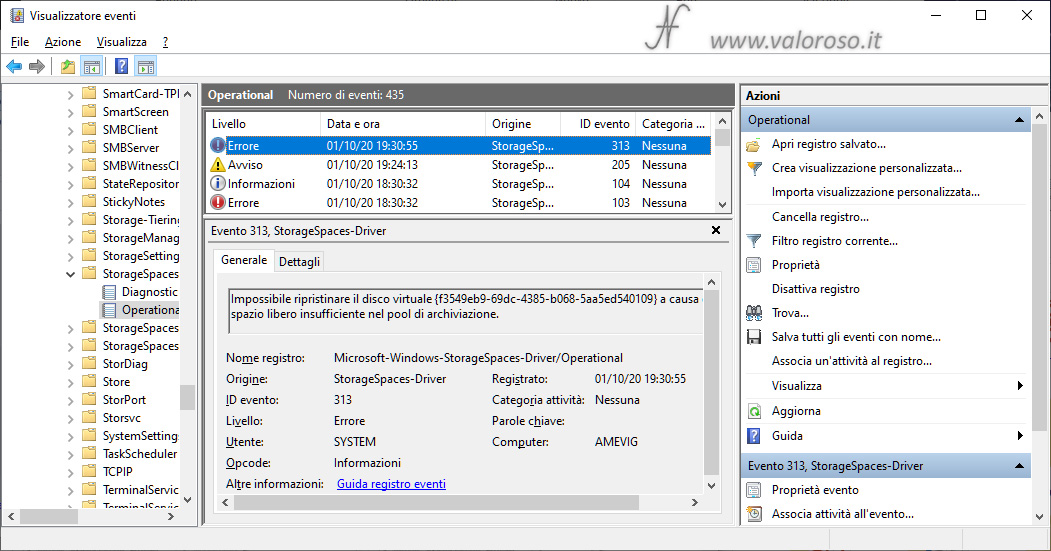
Subsequently, I connected on a second computer (always with Windows 10) the hard disk that I removed from the first computer. It was possible to read the data contained in it. In fact, the second computer recognized the first storage space and created a letter from the unit to access data.
The ability to read data from a hard drive on a second computer is useful for recovering data, in case of damage extended to the hardware of the first computer.
Via the second computer, I therefore deleted the data from the hard disk removed from the first, and I reinstalled it on the first computer, therefore simulating that you have replaced the hard disk with a new one. I then returned to the section relating to Storage spaces of the Pannello di controllo. To replace the hard disk, you have to click on Reset, which is in the Physical units, after you enable the changes.

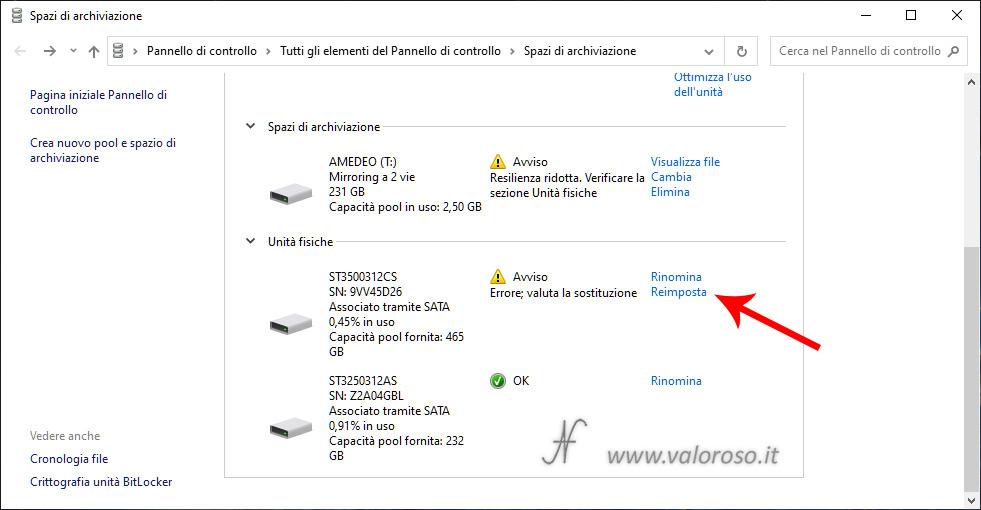
We must therefore confirm that he wants to reset the unit, clicking on Reset drive. Of course, you have to be sure that the new hard drive does not contain important data, since it will be deleted.
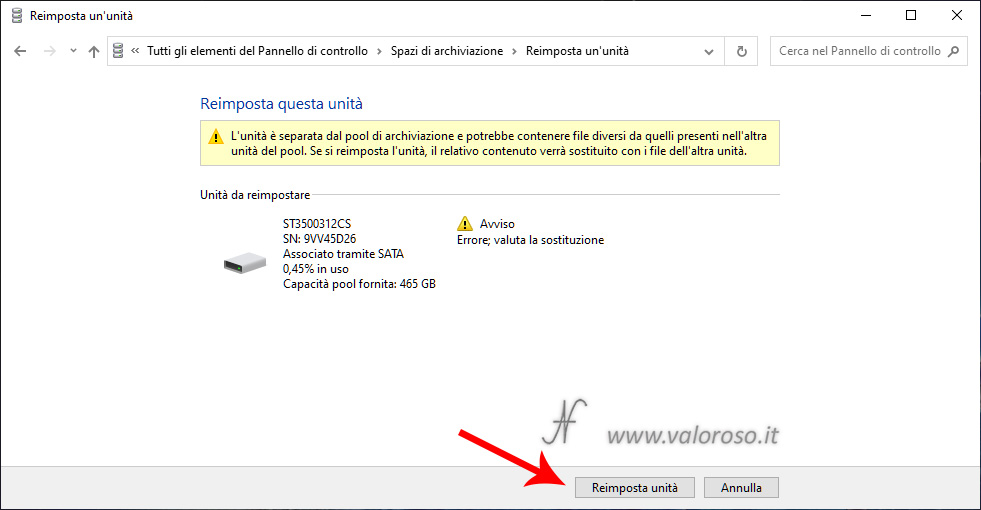
A process is then started that copys the data again, from the healthy hard disk to the one just replaced, restoring resilience.
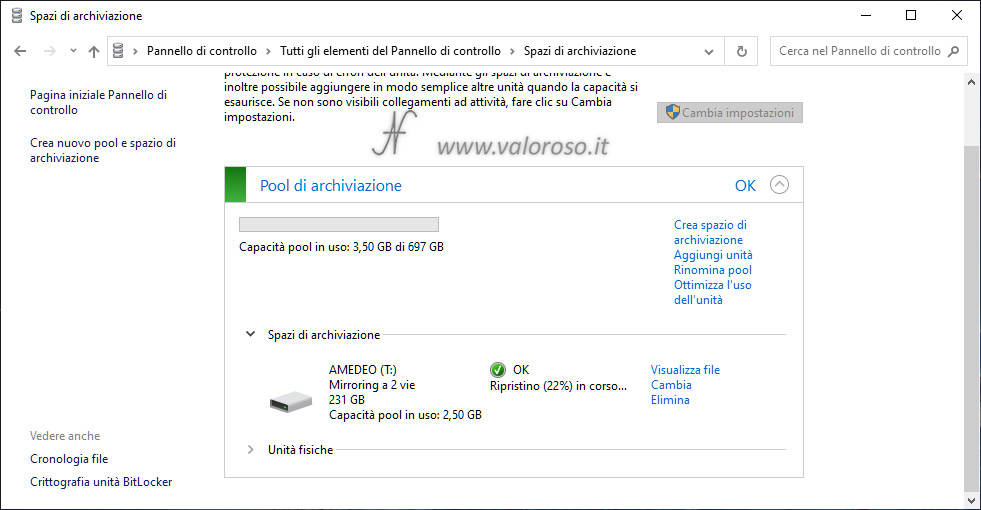
When the data duplication process is complete, the storage pool will be perfect again.
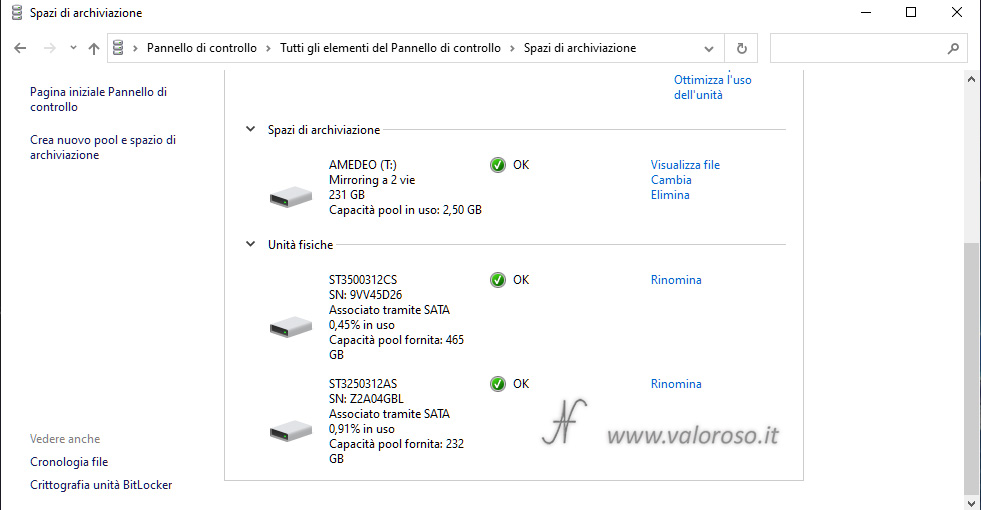
Further developments
The storage space experiments are not finished. Here are the arguments of the next article:
- I tried to create a virtual drive with capacity greater than the storage pool;
- I created two virtual drives on the same storage pool;
- finally, I deleted the virtual drives of the storage spaces and the pool of hard disks, to make the physical disks available again, individually and empty.