The cleaning and optimization of the Windows 10 register is not an operation to be performed every day. Rather, after uninstalling applications, or after a few months of use of the computer, traces can be accumulated inside the register, which can be removed.

Cleaning and optimizing the Windows 10 registry can also be done if you are experiencing problems with your computer, such as a quick attempt to fix your PC before applying more demanding methods or before reinstalling Windows.
I tried Wise Registry Cleaner. The application is very simple and quick to use. Moreover, it can be downloaded in portable format, which does not require installation. Of course, you need administrator privileges to launch Wise Registry Cleaner.
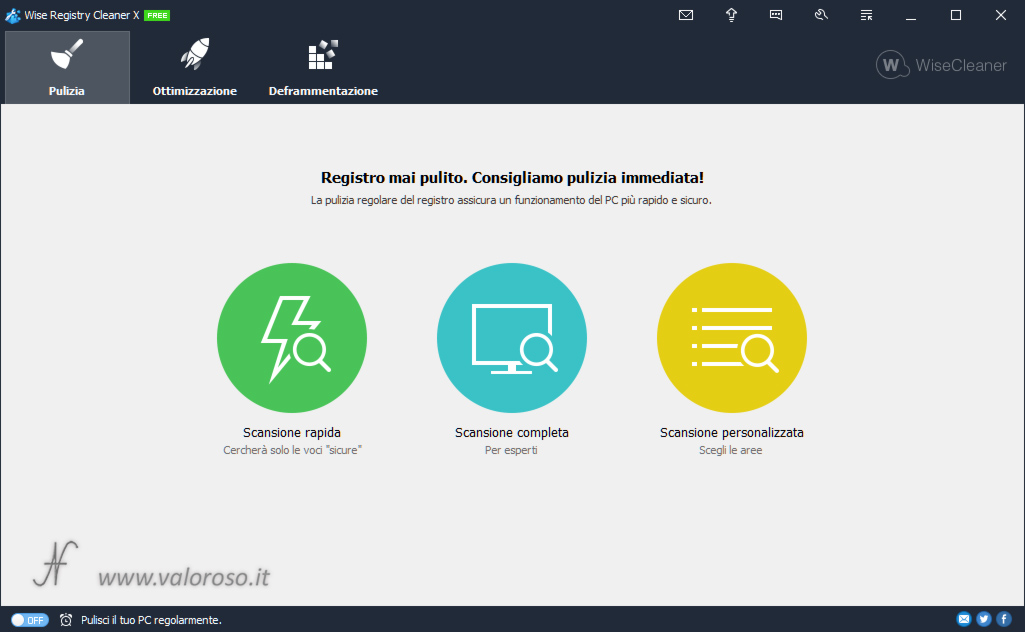
In this article I describe the Cleaning and the Defragmentation of the Windows 10 registry, using Wise Registry Cleaner. I will describe in a separate article the Optimization: in fact it is necessary to understand in detail the proposed optimizations, before accepting them. Some optimizations, in fact, could also be counterproductive.
What is the Windows 10 system register
The Windows system register is a base date where the operating system settings, hardware information, programs options and many other system data are archived.

to manually access the windows registry you use the regedit. To start regedit, administrator privileges are required.
The Windows registry is divided into the following keys:
- HKEY_CLASSES_ROOT (HKCR)
- HKEY_CURRENT_USER (HKCU)
- HKEY_LOCAL_MACHINE (HKLM)
- HKEY_USERS (HKU)
- HKEY_CURRENT_CONFIG (HKCC)
The Windows 10 registry is located in the folder C:\Windows\System32\config, as regards computer settings, common to all users. The user data (present in the HKCU key) are found in the file C:UsersUsernameNTUSER. dat.
Wise Registry Cleaner, cleaning
To carry out the cleaning of the Windows 10 register with Wise Registry Cleaner, I recommend using the option Quick scan. Wise Registry Cleaner will only search for registry items that are safe to remove.

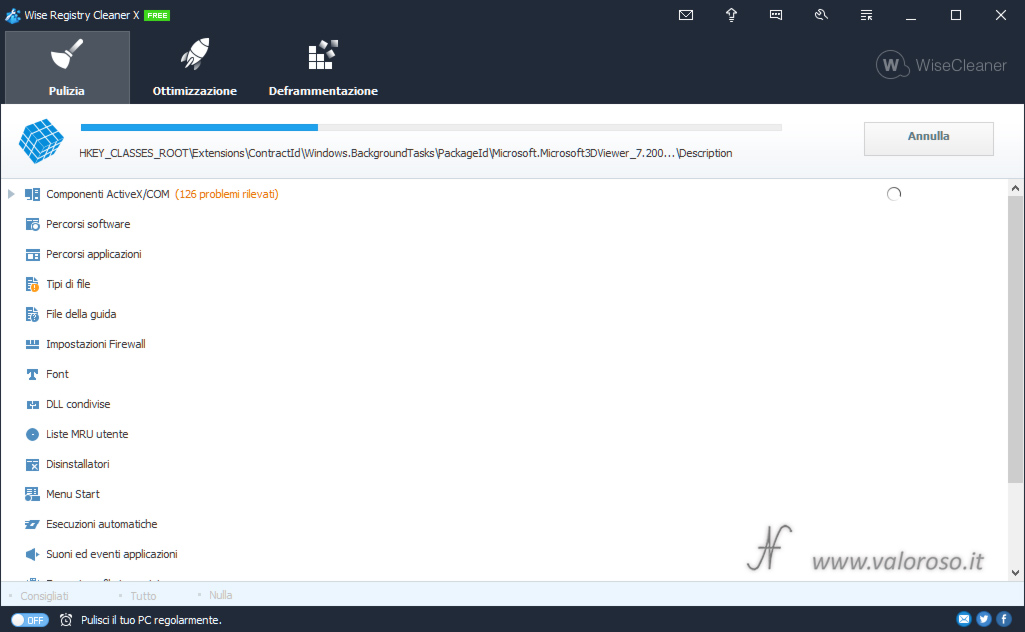
Dopo aver effettuato la scansione, vengono elencati i "problemi" che Wise Registry Cleaner ha trovato nel registro di Windows. L'elenco è suddiviso in diverse categorie.
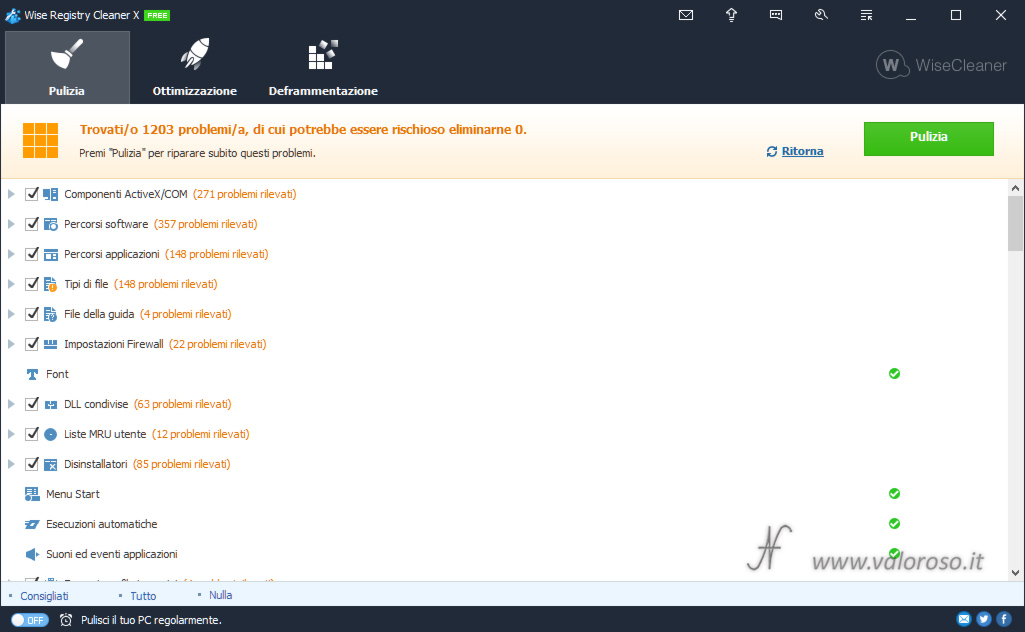
By expanding each category, it is possible to consult the list of individual problems detected.
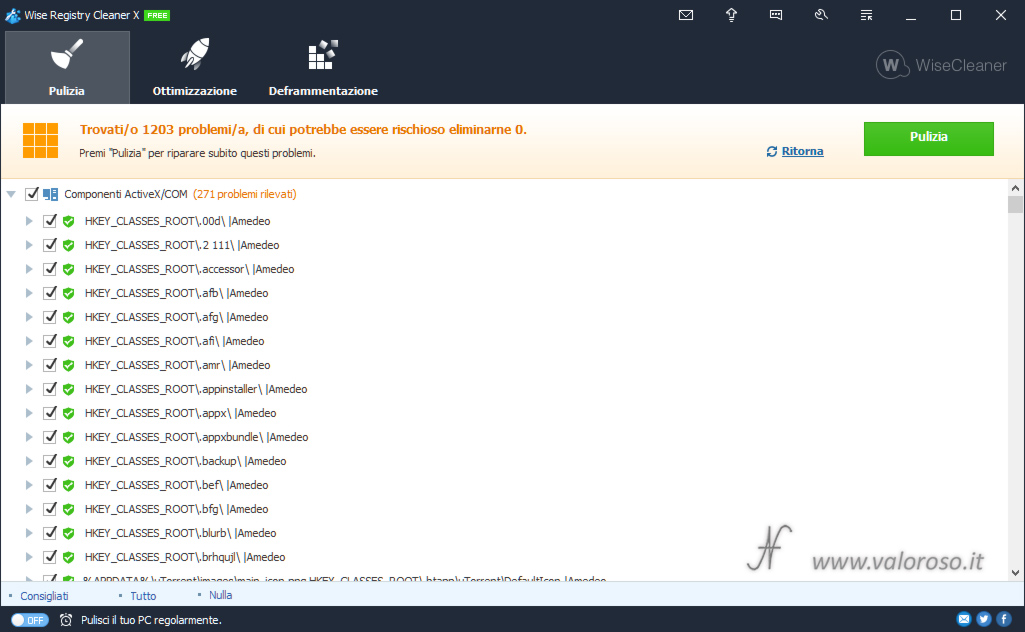
It is also possible to expand the individual problem, to understand, in detail, why Wise Registry Cleaner wants to eliminate him.
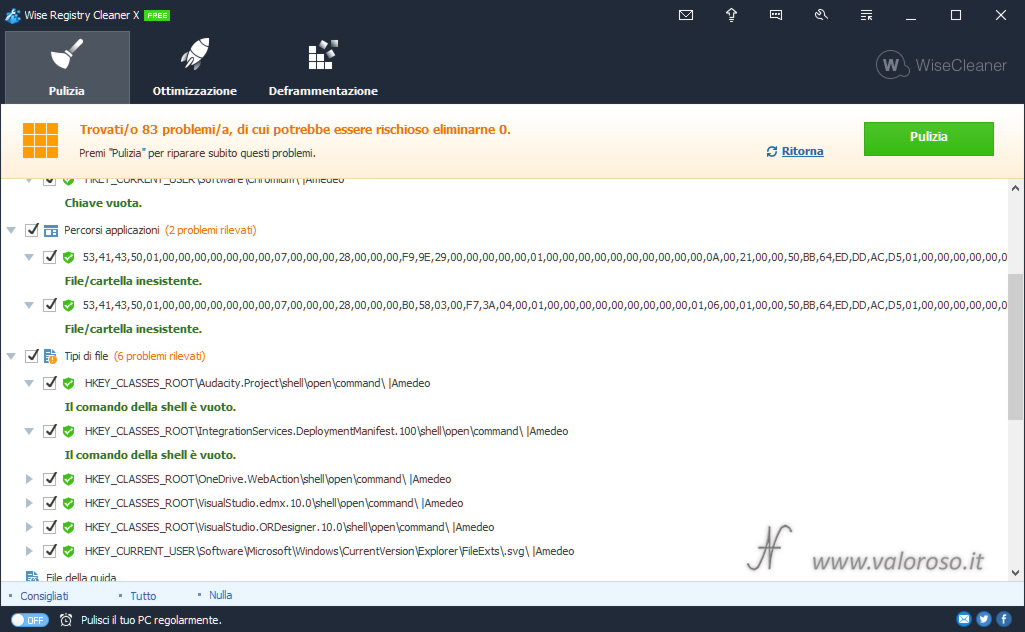
The problems can be of various kinds. There may be:
- references to files or folders that no longer exist on the computer;
- empty shell commands;
- file types that have no associated application;
- Non-existent App ID references;
- files present in mru lists (recently opened files);
- missing MUI references (multilingual user interface);
- ecc...
Consiglio di eliminare solo i "problemi" (così vengono definiti da Wise Registry Cleaner) che non sono rischiosi. Dopo aver visualizzato l'elenco dei problemi che Wise Registry Cleaner intende eliminare, bisogna premere il pulsante Cleaning at the top right to start the fixes.
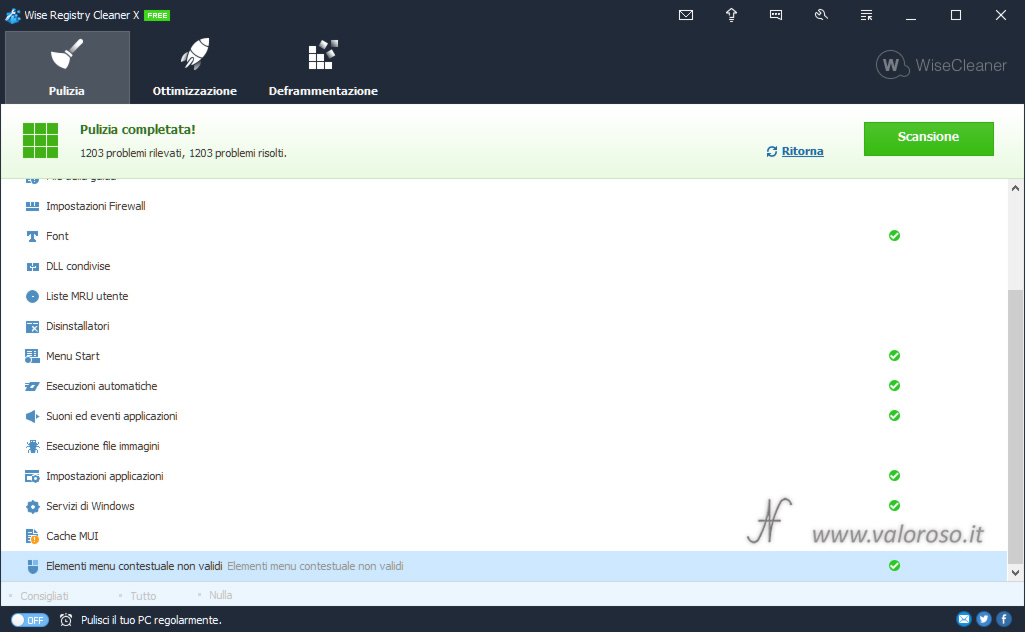
Wise Registry Cleaner also allows you to make a Full scan it's a Custom scan.
Utilizzando questi comandi, è possibile scansionare in maniera più approfondita il registro di sistema di Windows 10, ma potrebbe essere meno sicuro eliminare i "problemi" rilevati. Infatti, le chiavi di registro rilevate come "problemi", potrebbero essere in realtà utili a qualche applicazione installata.
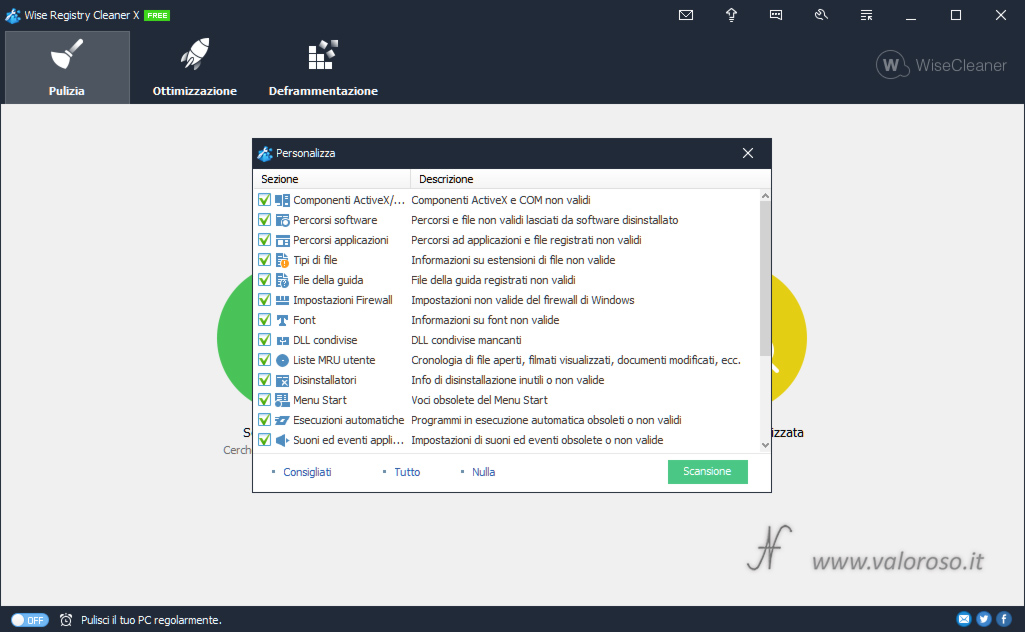
Wise Registry Cleaner, defragmenting the registry
After you clean up the Windows registry, you can consider also running the defragmentation. With this term, Wise Registry Cleaner wants to indicate the method to make the registry more compact, reducing white space and redundant keys.
First of all, click on the Defragmentation up.
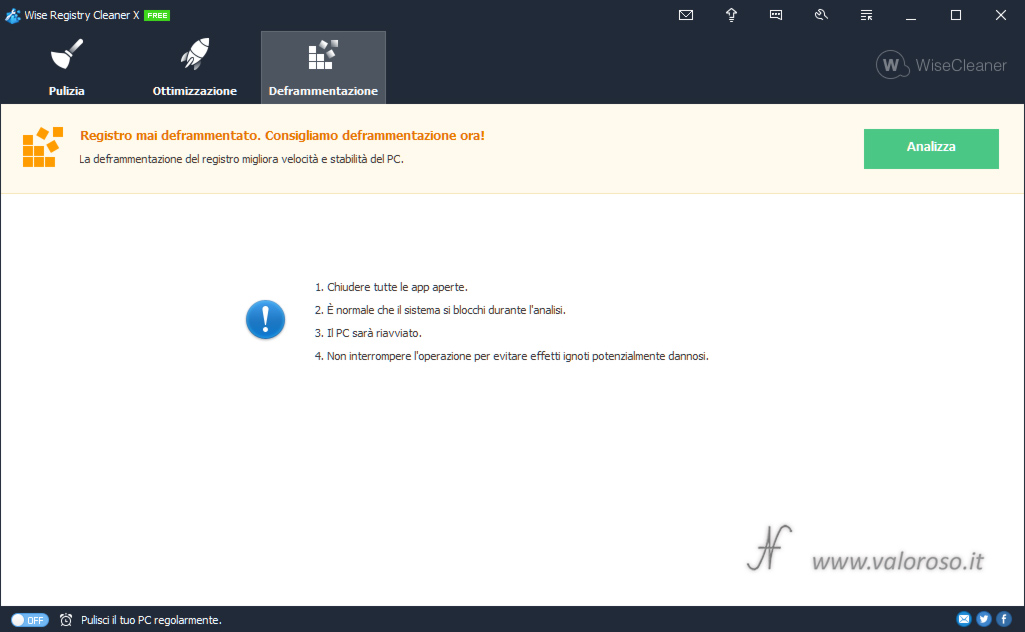
Subsequently, it is possible to start the analysis of the register, clicking, with the mouse on the button Analyze At the top right, to evaluate the effective benefit of a possible defragmentation.
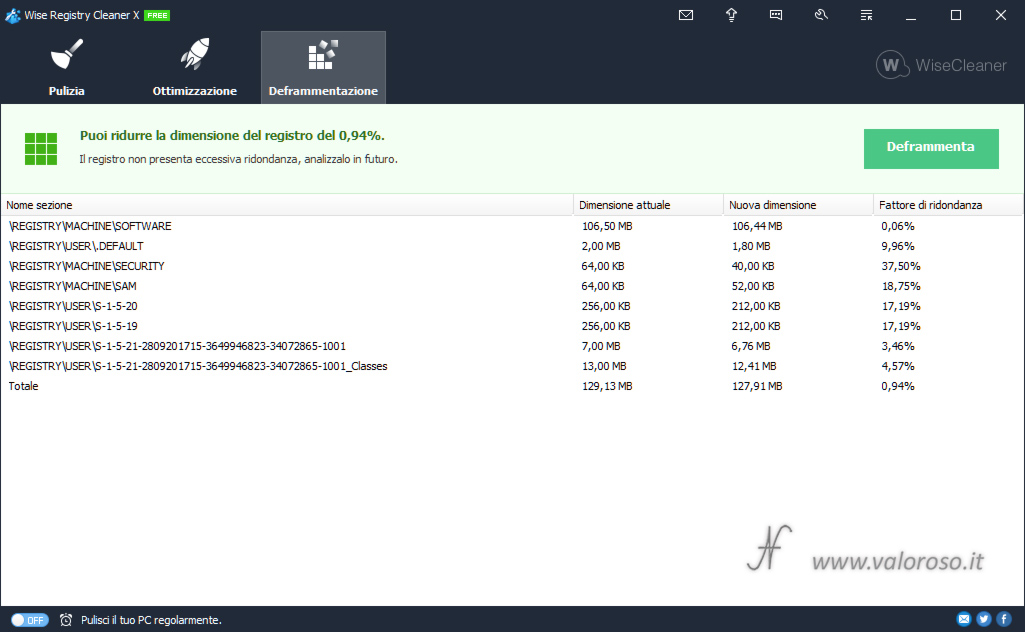
To start defragmentation, you must close all applications. Additionally, the computer will restart.
Click on Defragment at the top right and give confirmation.

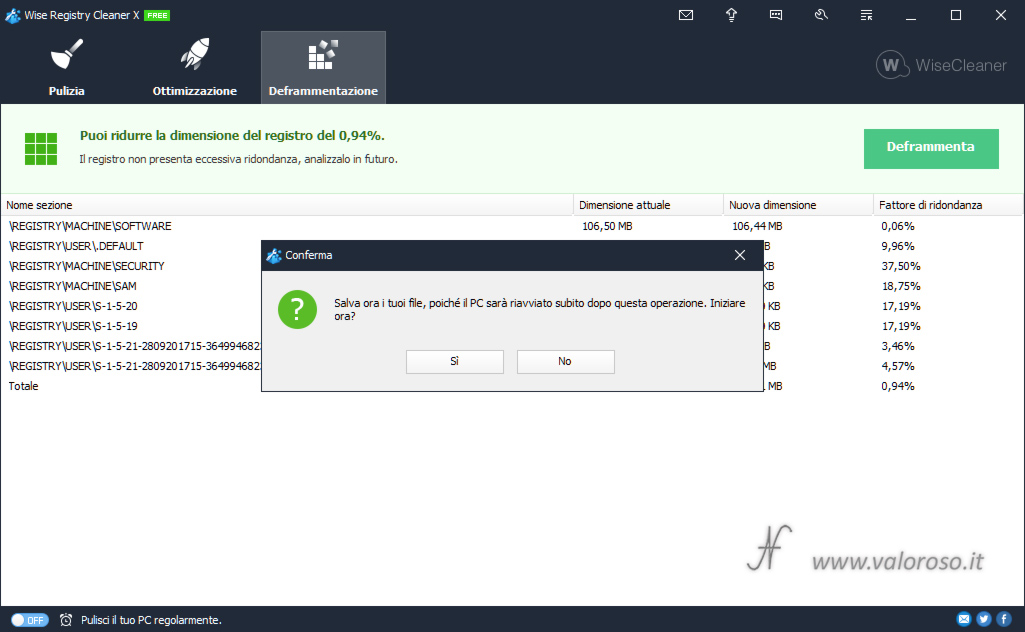
After confirmation, a restore point is created, and after that, the computer is restarted.
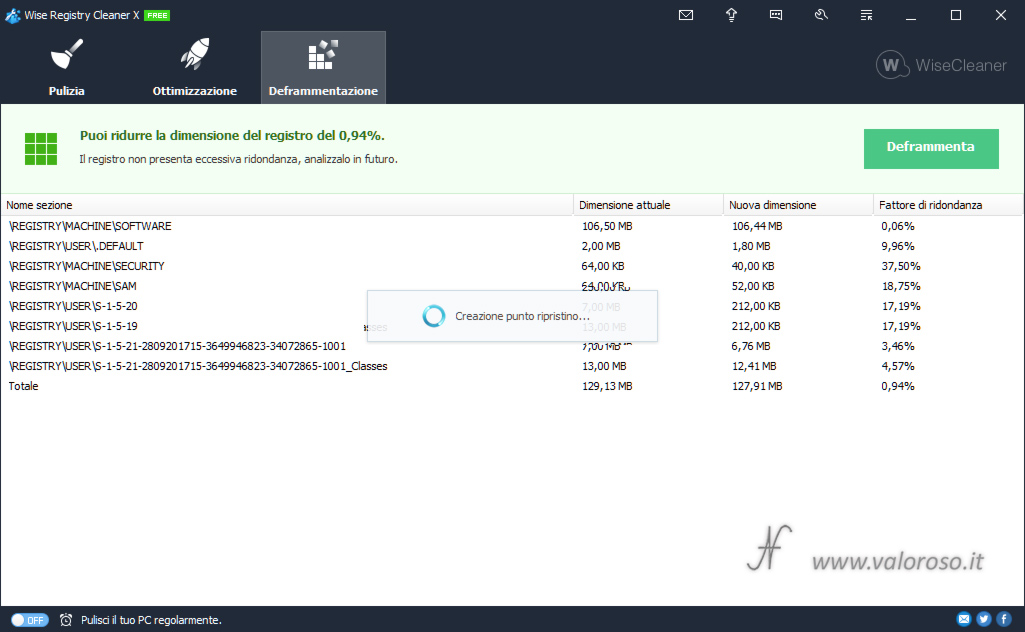
Should you clean and defragment the Windows 10 registry?
While having performed windows registry cleaning and defragmentation, I have not seen an improvement in the performance of the computer, as many claim. Probably, the improvements can only be there if the computer already has real problems with the registry.
If the cleaning and defragmentation of the register are operations to be performed once in a while, preferably in case of computer problems, instead it can be more useful to clean the hard disk with Wise Disk Cleaner. I talked about it in this article.
