I was looking for a more practical and cheap alternative to protect data in case of hard disk errors, compared to a raid controller. I came across the Windows 10 Storage Spaces, in configuration mirroring 2 vie. This feature of Windows 10, if properly configured, allows you to combine two (or more) hard drives in a pool, using them later in one or more virtual drives.

Virtual drives are used as if they were normal hard disks: You can open, save, edit, and delete files, normally. In reality, the computer writes all the mirror files, in real time, to two (or more) hard drives, instead of just one. In this way the data resilience, that is, the possibility of data to remain available, even if a malfunction of a hard disk occurs.
If a hard disk becomes damaged, the data will not be lost anyway, as it would be present on another disk.
Be careful though! We are not talking about a backup. There are many other ways to lose data: delete them by mistake, be affected by viruses or malware, greater entity electric faults, etc ... This article, therefore, describes an alternative to redundancy through RAID controller, not an alternative to periodic backup.
Returning to the storage spaces, these also allow you to extend the space available on virtual unit over time, adding other hard disks to the computer. This second feature will be decitted in another article.

Windows 10 storage spaces, mirroring, do not require an additional RAID controller. All you need is hard drives (or SSDs), free ports on the computer's motherboard (usually SATA) and, of course, free space to install the disks.
Unlike the function Add mirror present in Disk management, which converts hard drives into dynamic disks, storage spaces, in 2-way mirroring configuration, use basic disks, which are also readable by other computers in the event of a hardware failure. In fact, I tried to install one of the two hard disks that make up the storage space (2-way mirroring) on another computer, always with Windows 10 operating system, and I was able to read its contents.

2-way hard drive mirroring to increase data resiliency
Only after connecting two hard drives (or SSDs) to the motherboard, you can create a storage space, in 2-way mirroring format, to increase the resiliency of your data and protect it.
Hard Disks must not contain data: the creation of the storage space will irreparably destroy any data on the hard disks that are used to create virtual unit.

For the experiment of this article, I used two mechanical hard drives: one 250GB and another 500GB. To create Windows 10 mirroring storage spaces, it is good to use two hard drives of the same capacity. In this article, I use different hard disks, in order to distinguish them more easily. It is also possible to better show the possibilities of choosing the virtual unit capacity.

After installing them in the computer, the hard disks are visible in Disk management, accessible by simply pressing the right mouse button on the menu Start. Hard disk can be formatted or not. In any case, the creation of a storage space will erase all the data in the records that will be used (in this case, the 2 and disc 3 of the following image).
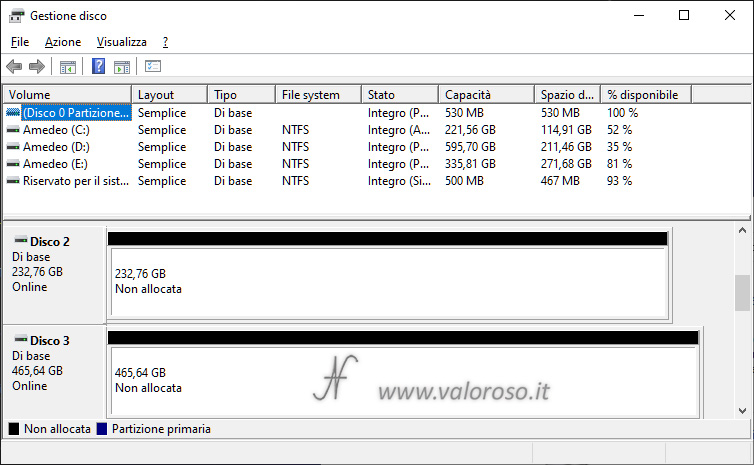
Creating a Windows 10 Storage, 2-Way Mirroring
The functionality to create Windows 10 storage spaces, 2-way mirroring, is located in Control Panel, System and security, Storage spaces. Administrator privileges are required.
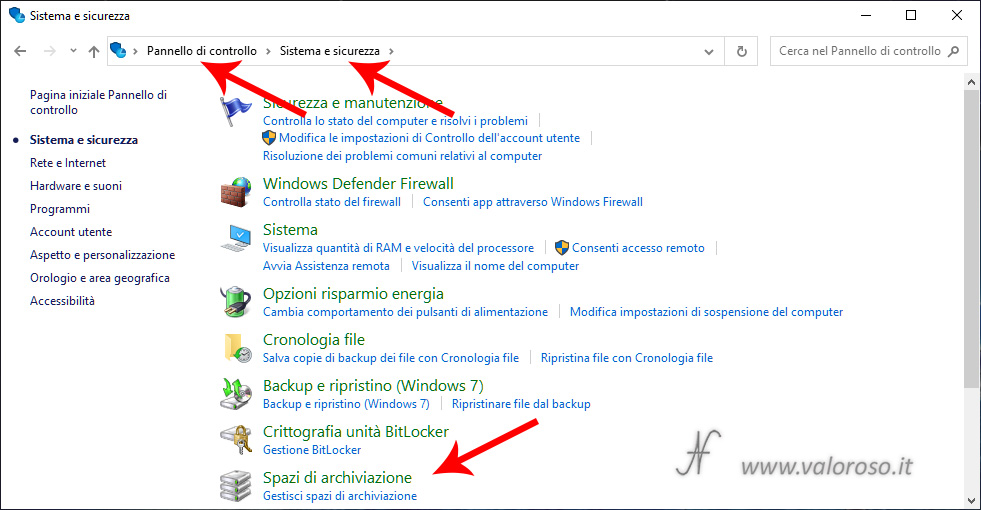
From the window Storage space management, click with the mouse on Create new pool and storage space.
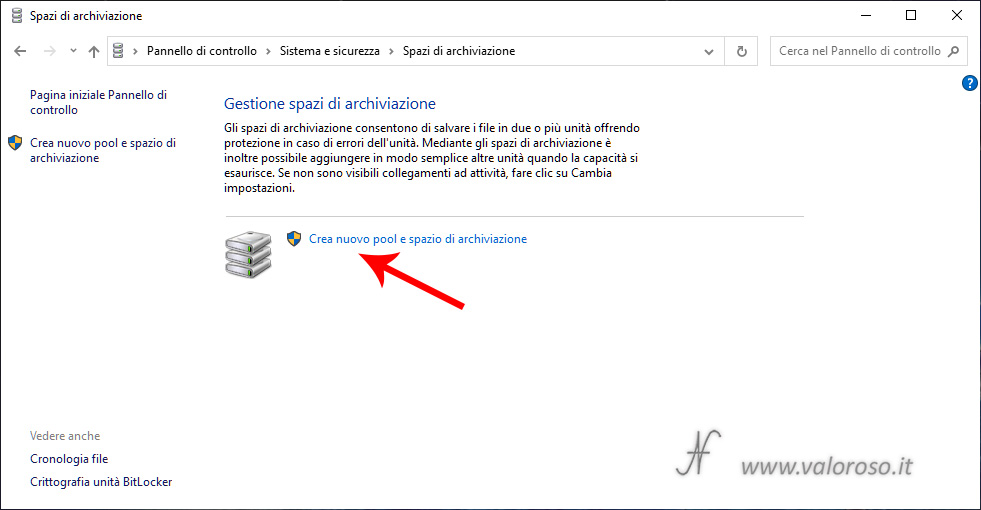
At this point, after confirming that you have administrator privileges, you can select the physical drives (hard disk or SSD) that will form the storage pool. Physical drives can already be formatted or not. In any case, all data present in the selected disks will be erased.
If the drives are not formatted, select the hard disks that need to form the storage pool and press Create pool.
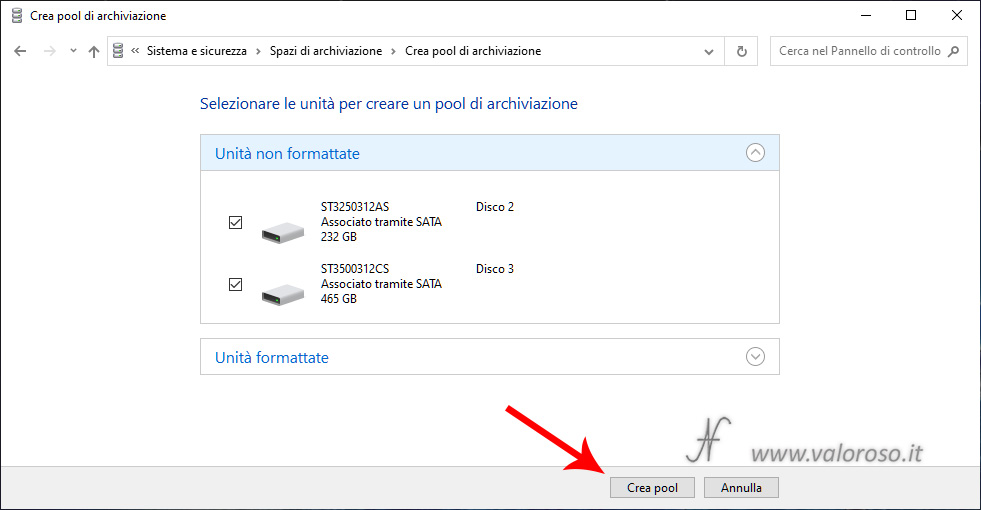
If a hard disk is already formatted, be careful to choose the correct one before pressing Create pool.
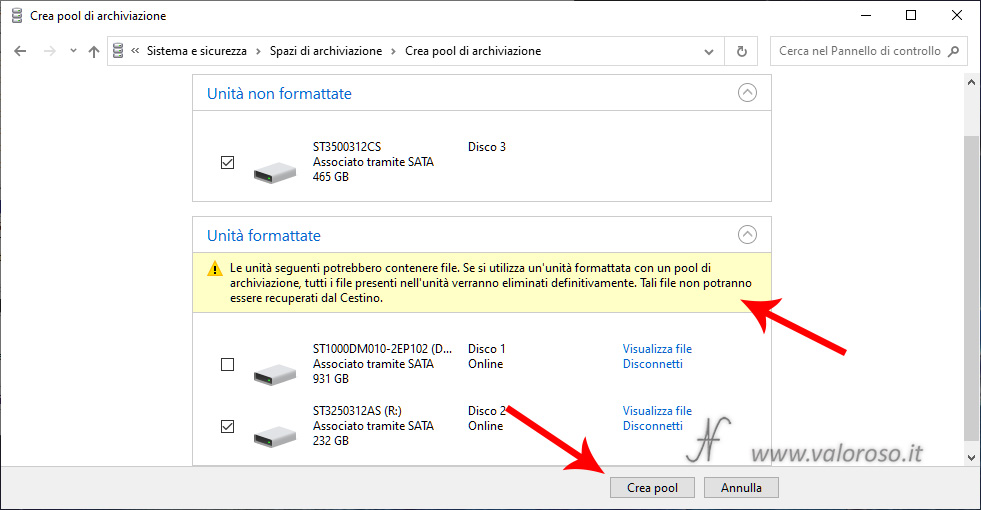
At this point, it is possible to enter the name and letter of the virtual unit to be created, as well as the type of resilience you want to set. Having two hard disks, I set Mirroring a 2 vie. It is also possible to create more than one virtual unit in the storage pool, obviously dividing the available space between the units.
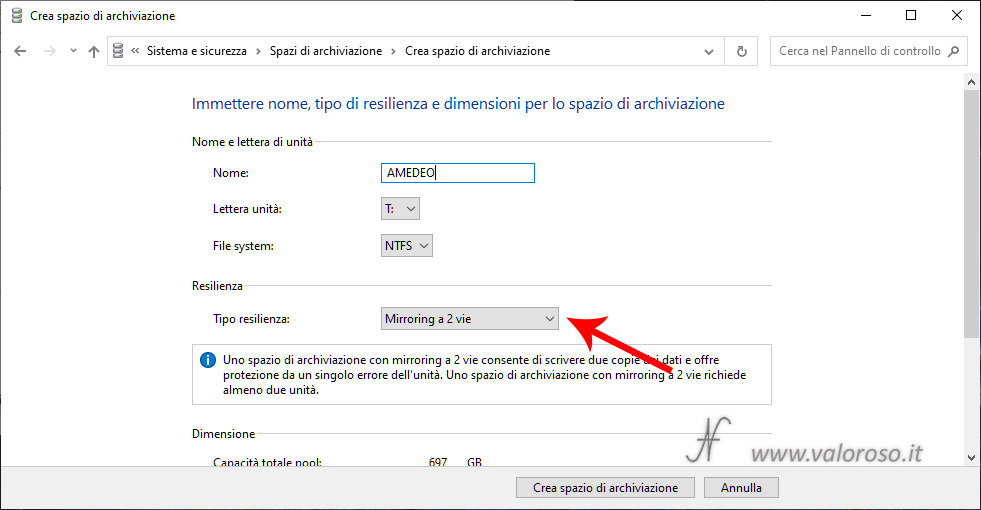
Scrolling down to the same screen, you can set the maximum dimension of the storage space. In case of mirroring, the ideal would be to install two hard disks of the same ability and similar performance. In the case of the experiment described in this article, the hard drive of lower capacity is 250GB (equal to 231gb useful), and this is the capacity I set for virtual unit. In fact, since the data is mirrored, in an identical way, on two physical hard drives, the virtual unit's ability is limited by that of the low disk of lower size.
To tell the truth, Windows 10 also allows you to set up greater skills for virtual unit. In any case, virtual unit cannot be filled more than the smaller physical disc capacity, in case of mirroring. Of this, I will write in another article.
After setting the maximum storage size, you can click Create storage space.
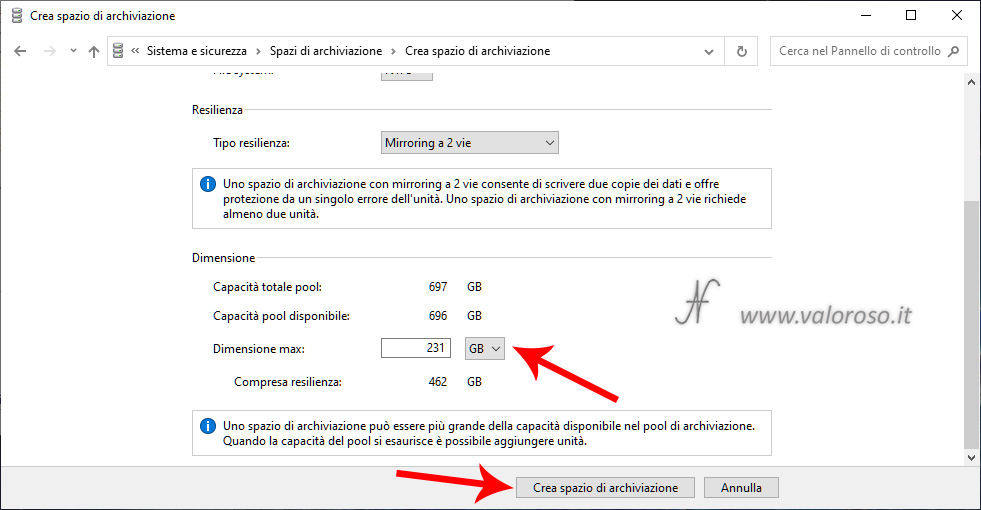
And here is! Here is the virtual unit, to which I have assigned the letter T. This unit will behave as a normal hard disk, with all its characteristics, but with a greater resilience of data and data protection from any faults of a hard disk.

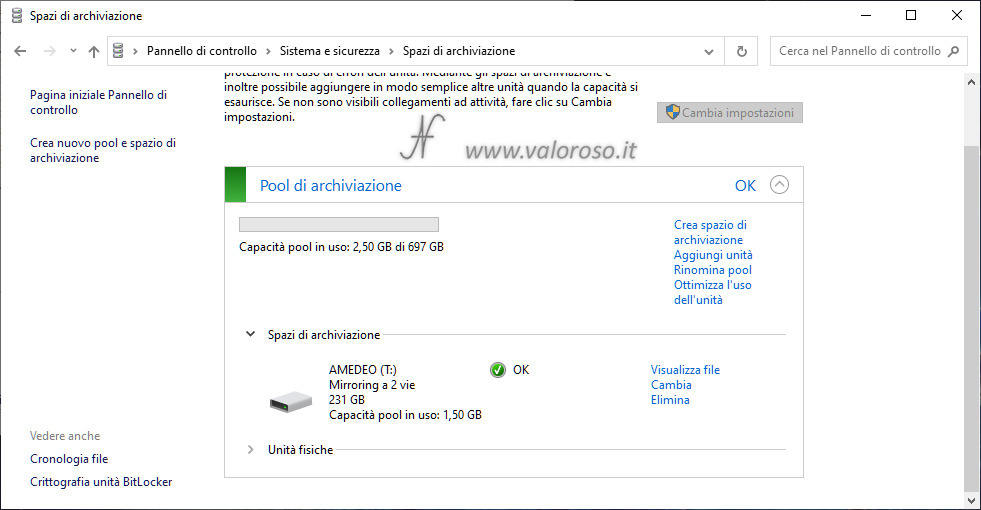
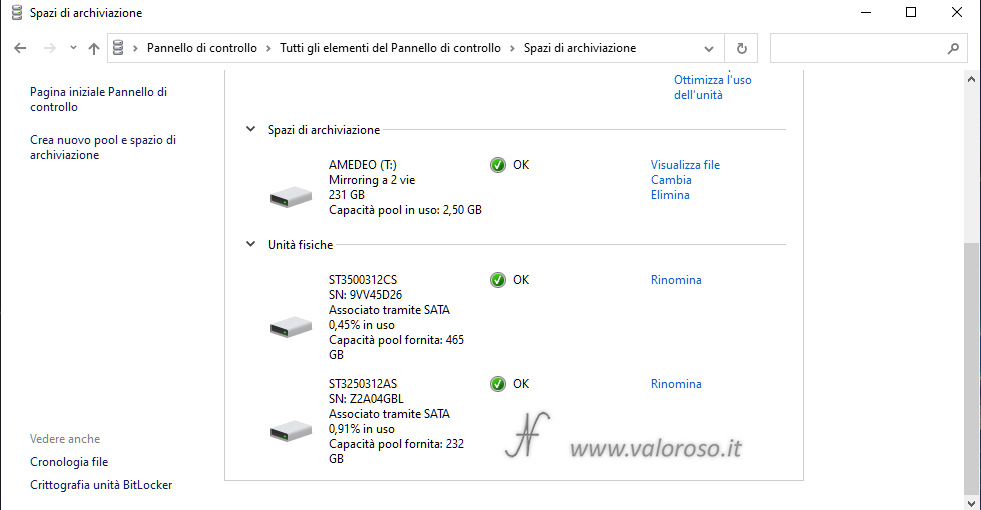
The virtual unit just created is also visible in Disk management, as if it were a normal basic album. The two physical records that make up the virtual unit are no longer visible in the list.
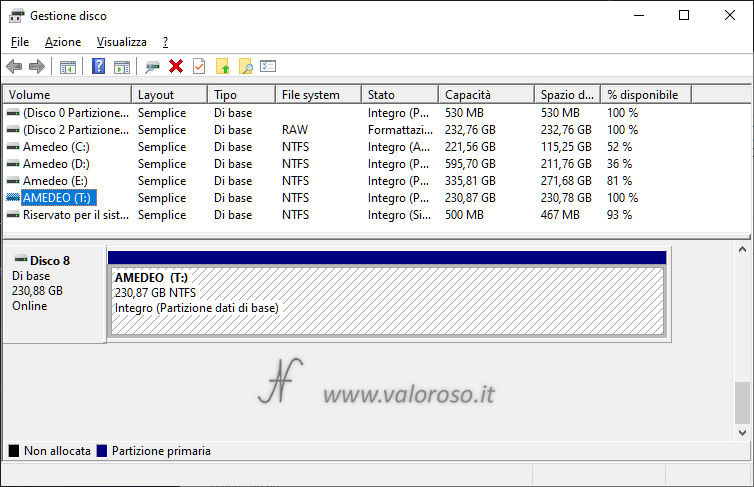
Further developments
In addition to creating a virtual unit in a storage pool, I performed other tests:
- I removed one of the hard disks from the pool, to check the actual readability from another computer;
- Subsequently, I reassembled the hard disk, to reconstruct the reduced resilience due to the previous removal;
- In addition, I evaluated the performance of virtual unit compared to the two physical hard drives, with Crystaldiskmark.
These trials were analyzed in this article.
In addition:
- I tried to create a virtual unit with a capacity higher than the storage pool;
- I created two two virtual drives on the same storage pool;
- finally, I deleted the virtual drives of the storage spaces and the pool of hard disks, to make the physical disks available again, individually and empty.
These trials were analyzed in this article.
Finally, I created one simple storage space (without mirroring) and moved it to another computer.
