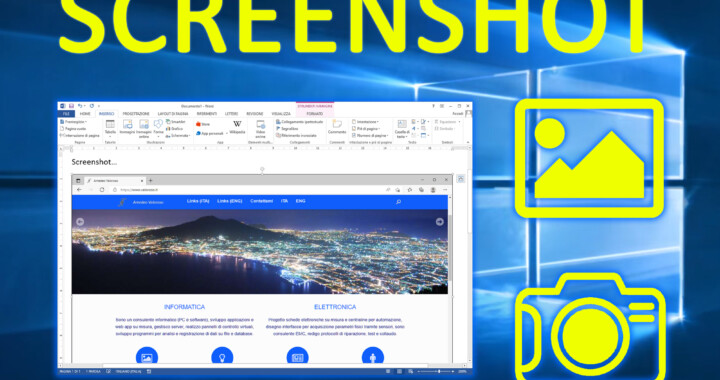Here, immediately, some solutions: how to take a screenshot on a Windows PC?

A screenshot is a photo of the screen, instantaneous, which is you can glue in the documents or you can save as a jpg image. It's like taking a photo of the computer monitor with a mobile phone, but with a much better quality.
First of all a curiosity: can apps like Zoom, Skype, Messenger and Meet, during meetings or lessons in DAD, detect if we take a screenshot from Windows PC? Theoretically not, but remember that you should request consent to people visible in photography! At the limit, if you have the doubt that the notification to the other participants arrives, you could set fire to another window on the desktop (which does not cover the window where the meeting or lesson takes place) and make the screenshot of the whole monitor.
If you are interested in other tricks, besides How to take a screenshot from Windows PC, here are two articles that may interest you:
How to take a Screenshot on PC, Windows
There are several ways to capture a screenshot with Windows 10. Let's see some of them.

The fastest method is to press, on the keyboard, Windows + Print Screen. Like this a PNG file is saved directly in the Screenshots folder, in the images. The PNG file contains the complete instantaneous image of the desktop, possibly extended to multiple monitors.

Instead, pressing only the PrtSc, the desktop screenshot (possibly extended) is copied to the clipboard You can then paste it directly into other programs, such as Paint, Adobe Photoshop, or Microsoft Word.
Another possibility is to press Alt + Print Screen. Via this Windows 10 shortcut, only the active window is copied to the clipboard. Again, you can paste the screenshot of the active window into other programs, such as Paint, Adobe Photoshop, or Microsoft Word.
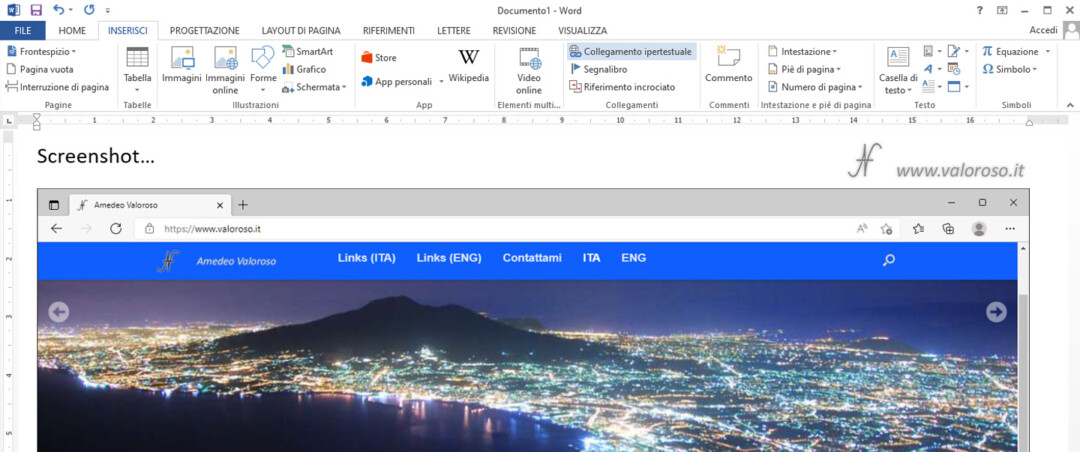
It is important to quickly press the combination of the keys, otherwise the suggestions of the other combinations available with Alt.

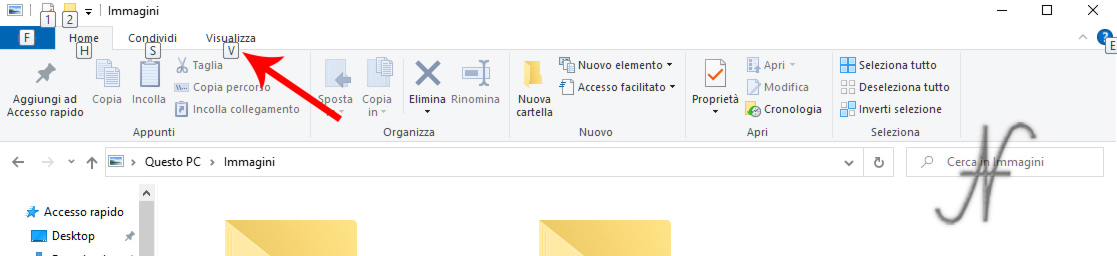
Finally, with Windows + Shift + S, a small window opens at the top of the screen, through which it is possible to:
- select or draw on the screen the portion of the monitor to be captured;
- indicate the window to be captured (which, however, must be in front of any other active windows);
- capture the full screen.
After choosing what to capture, the screenshot is available on the clipboard, to be then pasted into other programs.