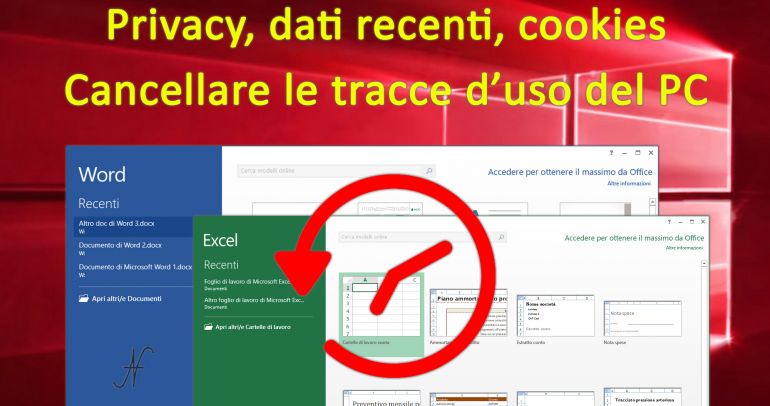Why delete the traces of use of the PC? The theme of privacy is very controversial. Many feel the need not to make their actions public, but not for doing something bad! Using the PC, many tracks are always left. The tracks can be inside the PC, but also outside: from the providers of Internet services and by the software producers we use on the PC.

In this article I explain how to delete the tracks of use of the PC: recent data, the chronology of files in Word, Excel and in the other Microsoft Office applications, cookies and navigation data on the Internet and other tracks inside the computer.
To delete all recent data and traces of use of the PC in one shot, I also suggest an app, very simple to use.
Clear recent files in Windows 10
Windows keeps note of the recently open documents. It is a very comfortable function: it is possible to quickly open the documents on which you are working, without looking for them in the various folders of the disc.
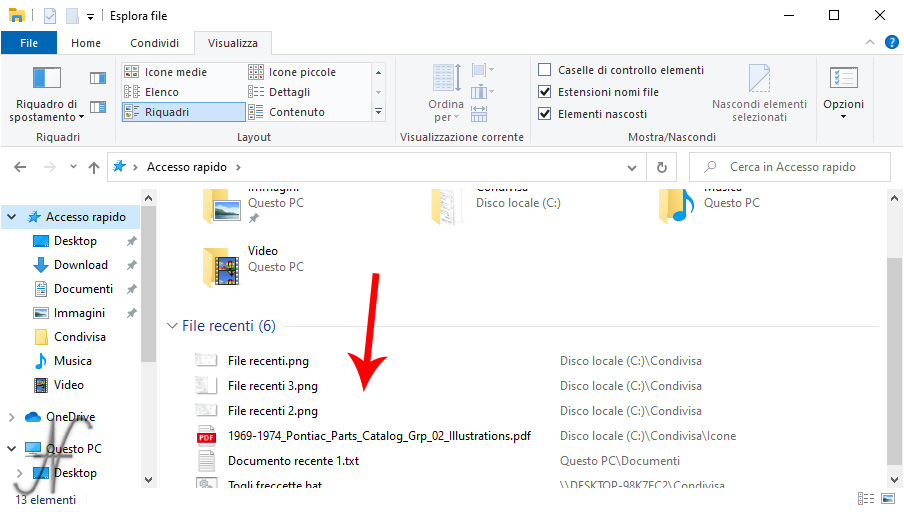
This convenience is opposed to a reduction of privacy: anyone who has access to the computer account can see what we are working on. Delete the list of recent files is very simple: from the explore file you have to click, with the mouse, on the card View and then on Options.

From the window that opens, on the General, there is a section Privacy. You can press the Cancel to clear the history of File Explorer. To disable the Windows 10 feature that shows recently opened files, you can uncheck from Show recently used files in Quick Access and yes Show recently used folders in Quick Access.
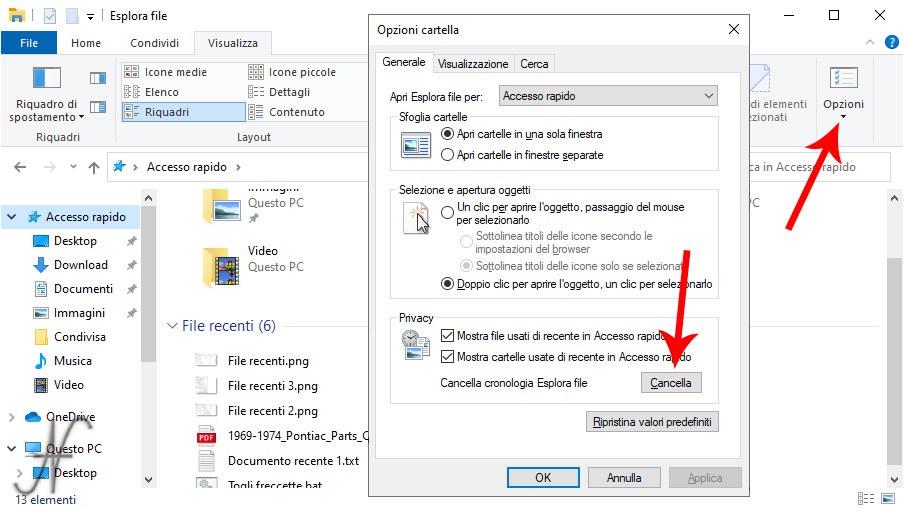
Although you can delete and disable the File Explorer Chronology, the list of open documents recently appears in Microsoft Word, Excel, in short: in the various Microsoft Office applications.
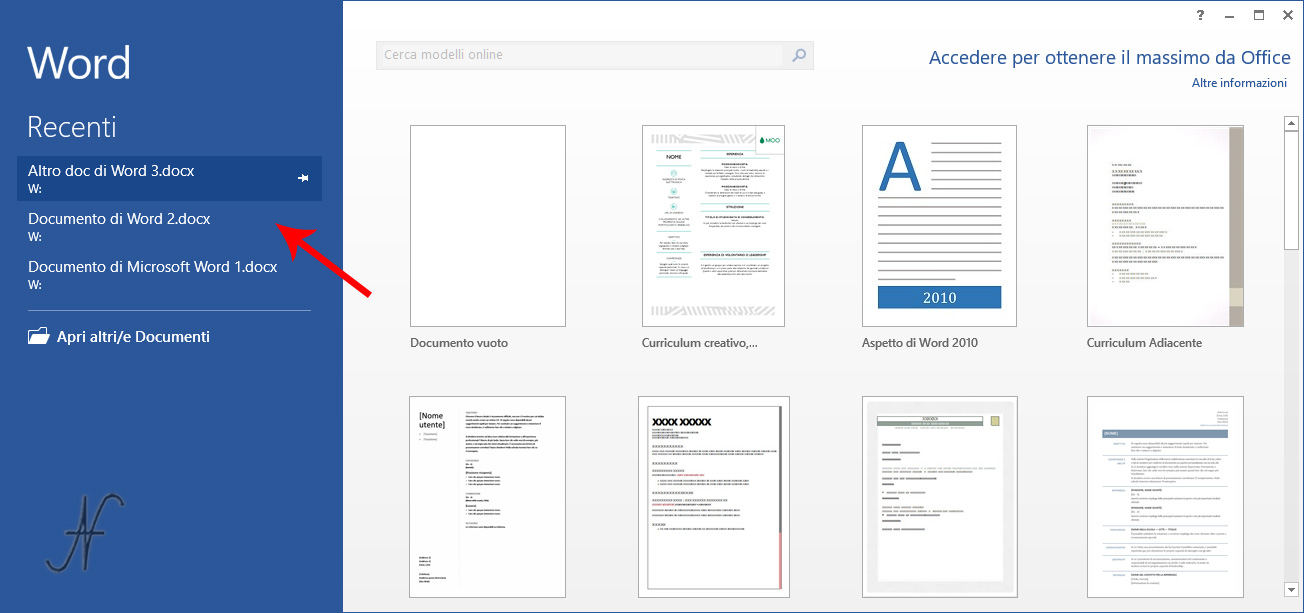
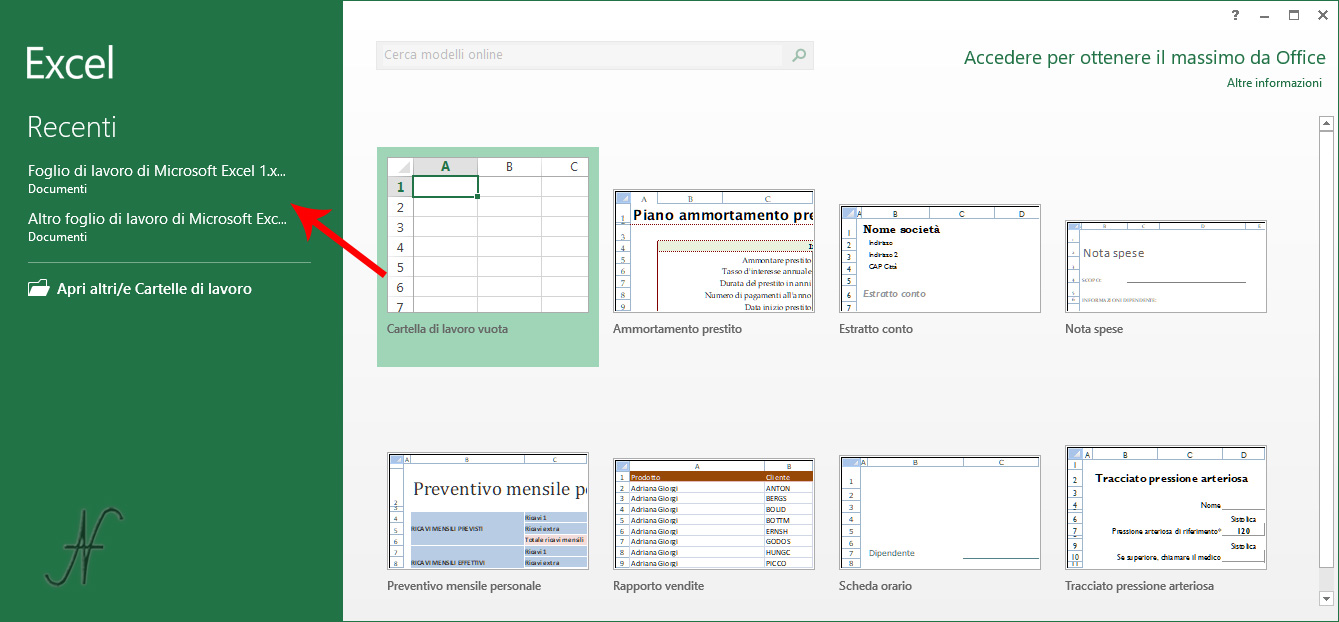
At this point it should also clear or disable the history of recently opened files in Microsoft Word, Excel And also in the other Microsoft Office apps.
What about your internet browsing data history? Cookies?

By acting manually, you would take a long time to delete the traces of use of each app installed on the PC.
Delete the traces of use of the PC, with Wise Disk Cleaner, in a single blow
Fortunately, to delete the traces of use of the PC, recent data, cookies, the internet browsing data and other tracks on the PC, some applications can help us. A very famous is Ccleaner, who lately has some problems with Windows Defender.
Personally, I chose Wise Disk Cleaner. First of all, it is free. It is also possible to download it in portable format from portableapps.com.
Download Wise Disk Cleaner in Portable format allows you not to have to install the app in the PC, but to use it from any support, also as a USB stick, provided that the computer account has the administrator privileges. For those wishing, however, installing the app on the PC, not using the portable format, you can download the installation from wisecleaner.com.
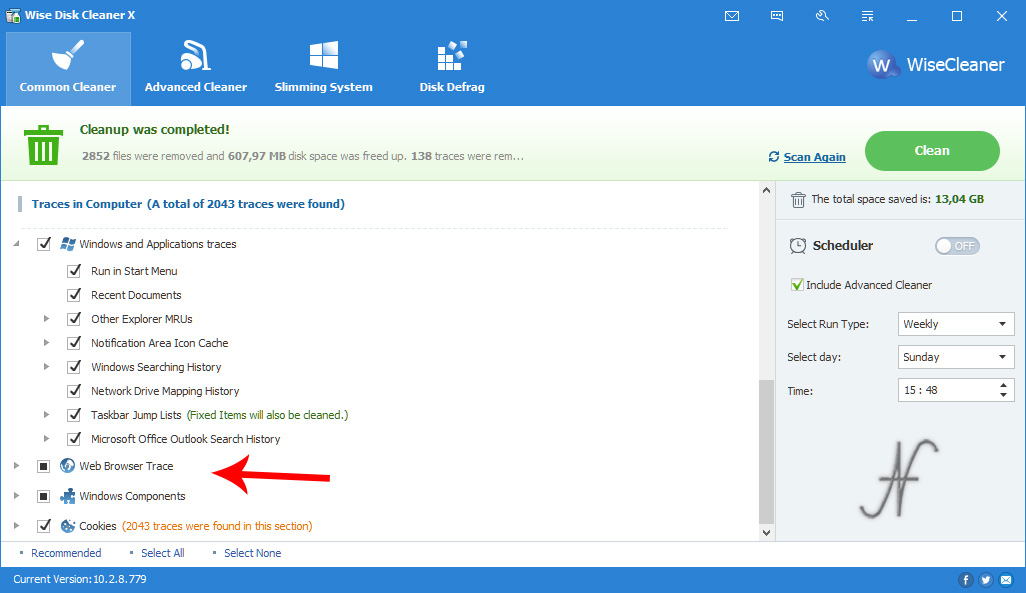
After starting Wise Disk Cleaner, I suggest investing some time to configure the app as you should and choose what to delete.
In the section Common Cleaner, in fact, there are several computer cleaning options. Wise Disk Cleaner recognizes some applications installed in your computer and allows you to erase recent data and traces of apps and Windows.
The list of cleaning options is divided into two groups:
- Files in Computer;
- Traces in Computer.
By navigating through the various cleaning options, it is then possible, for example, to clear the browser cache and history, but without necessarily having to clear saved passwords or filled-out form data.
It is possible to include or exclude, from cleaning, the data of the various applications on the PC.
In short, all these choices are up to the user, in order to find the right compromise between privacy and comfort, and must be carried out before starting the cleaning.
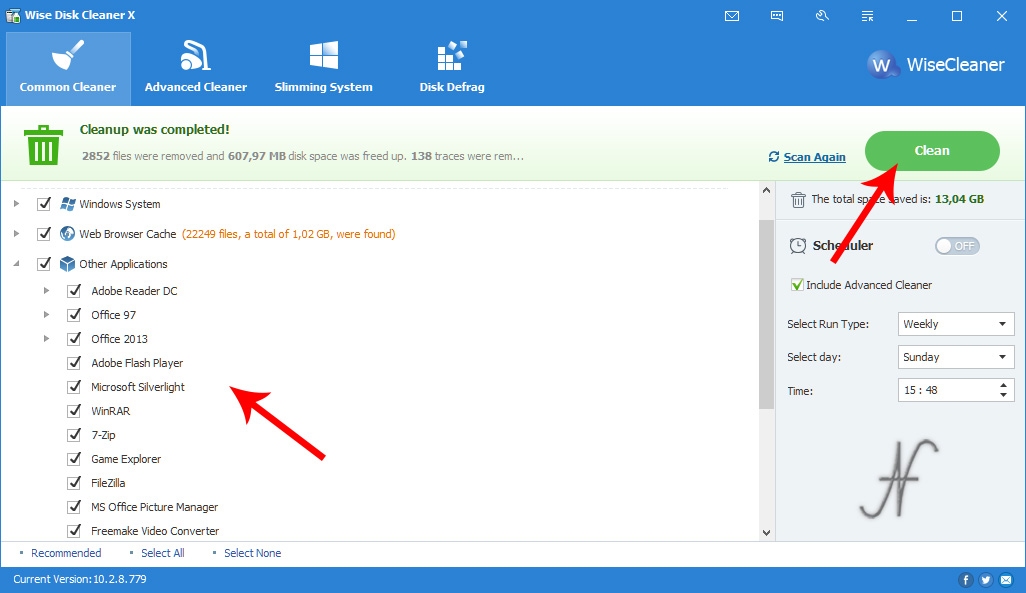
After choosing what to delete, press Scan at the top right to start searching for files and traces to be erased on your computer. Next, the Scan it turns into Clean. Press Clean To start cleaning and definitively remove files and traces of use from the computer.
In addition to the section Common Cleaner, there are other sections that allow you to delete other files and save space on your computer's disk. With Advanced Cleaner, you can find and delete temporary files abandoned by the apps in the various hard disk folders. Instead, with Slimming System, you can delete any update files that may have been downloaded from the Windows system and already used. For these functions, I recommend to pay close attention, to avoid deleting useful files to the computer.

Finally there is a function that allows you to defragment the hard drive and also boots on SSD (although it can be harmful, as well as not useful, to start defragmentation on SSD).
For completeness, I remember that it is good to have your own account on your computer, protected by a secure password, which should not be shared with other people. If other users use the computer, I recommend creating multiple accounts, possibly also for guests.
In fact, if other users used our account, the privacy issue would not only be related to recent data and browsing history, but would also be related to all e-Mails, Social Network accounts and everything else we keep on the PC!